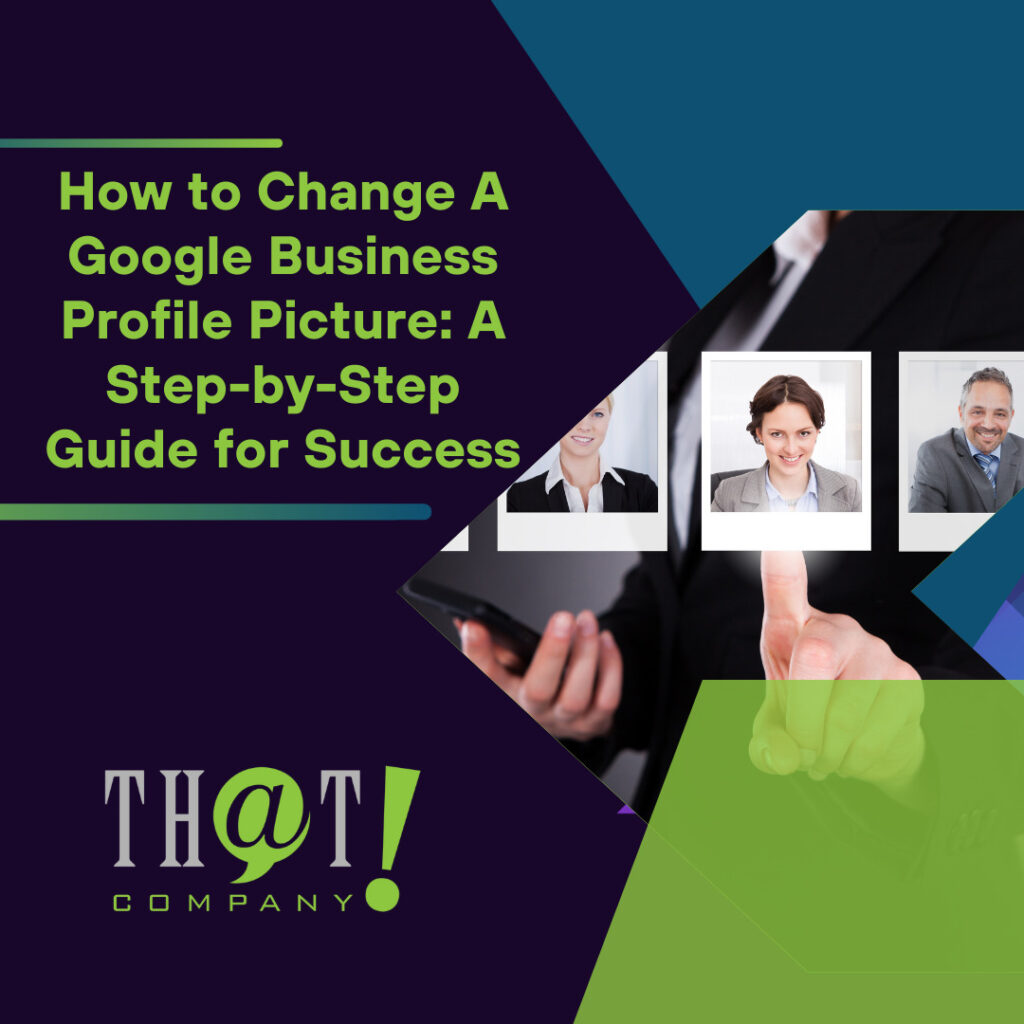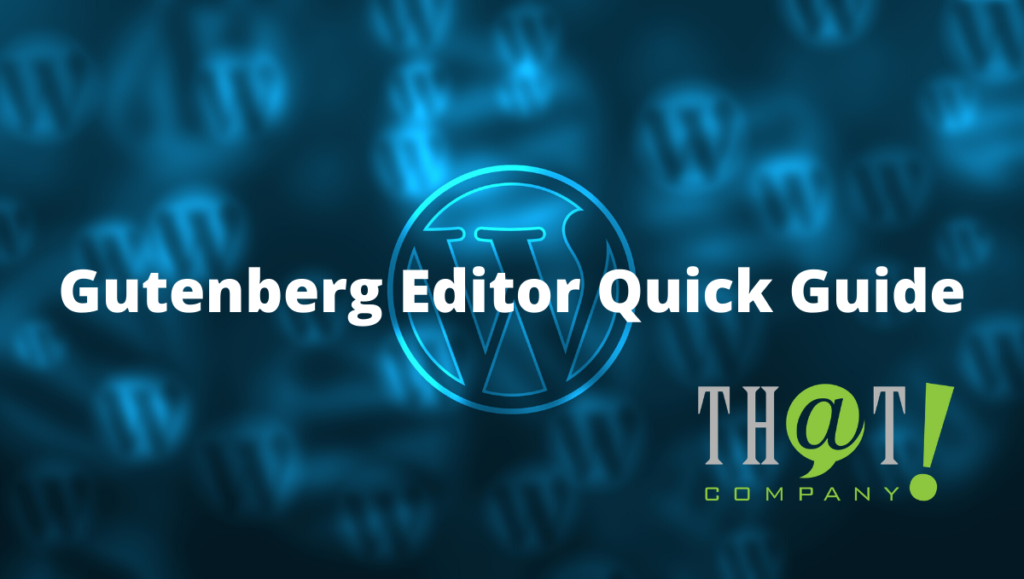 WordPress 5.0 introduces the WordPress Gutenberg editor, which allows users to create content using a block system. WordPress has a robust set of tools at your disposal if you are thinking of making custom blog posts or sharing various media. Gone are the days of cluttered text and visual editing! You can now make content quickly and accurately thanks to some of the new visual improvements that this 5.0 update includes. While it is relatively easy to create once you get the hang of things, there are a few new concepts that you’ll want to know before you delve into this new update.
WordPress 5.0 introduces the WordPress Gutenberg editor, which allows users to create content using a block system. WordPress has a robust set of tools at your disposal if you are thinking of making custom blog posts or sharing various media. Gone are the days of cluttered text and visual editing! You can now make content quickly and accurately thanks to some of the new visual improvements that this 5.0 update includes. While it is relatively easy to create once you get the hang of things, there are a few new concepts that you’ll want to know before you delve into this new update.
WordPress Gutenberg Editor Starts With the Title
 The journey of a thousand miles begins with a single step; here in the WordPress Gutenberg editor, that first step is a title. It is almost unchanged from the previous editor, though now there’s more prominence to your title here. (See the very top of the screen? That is going to be the star of the show!) It is big and bold, loud, and proud! Like all posts, you want a snappy title to attract readers to your post. By default, the permalink (a generated hyperlink that you can use to redirect readers to your page) uses your title, so make sure you have got a good one. Got that down? Well, the fun’s just starting!
The journey of a thousand miles begins with a single step; here in the WordPress Gutenberg editor, that first step is a title. It is almost unchanged from the previous editor, though now there’s more prominence to your title here. (See the very top of the screen? That is going to be the star of the show!) It is big and bold, loud, and proud! Like all posts, you want a snappy title to attract readers to your post. By default, the permalink (a generated hyperlink that you can use to redirect readers to your page) uses your title, so make sure you have got a good one. Got that down? Well, the fun’s just starting!
The Gutenberg Block Party!
 The most significant change from the WordPress Classic editor is the addition of blocks when choosing to edit your post. While they are mostly used to separate paragraphs when typing text, they can also be used to implement different formatting tools. Do you want lists? You got it! What about headings? They’re right there! The easiest way to make your first block is to start typing after making your title, but there are simple add buttons near the top of the screen. You can also add blocks in between others by clicking the space between the two blocks you would like to choose.
The most significant change from the WordPress Classic editor is the addition of blocks when choosing to edit your post. While they are mostly used to separate paragraphs when typing text, they can also be used to implement different formatting tools. Do you want lists? You got it! What about headings? They’re right there! The easiest way to make your first block is to start typing after making your title, but there are simple add buttons near the top of the screen. You can also add blocks in between others by clicking the space between the two blocks you would like to choose.
If you are trying to transition from the previous WordPress editor, you might notice that things are a bit spaced out. While there are technical reasons for this change, visually, it helps since it feels less cluttered than the earlier editor. No more squinting your eyes trying to find paragraphs, even if you had the visual editor set up! However, we know that old habits die hard, and you might want to go back and edit through the HTML editor. No problem! Within a block, you can enable the “Edit as HTML” option, which will transform that specific block into and HTML code. From here, you can tinker with the code at will. If you ever want to go back to the way things were, you can easily revert to the visual editor in the drop-down menu.
[bctt tweet=”The most significant change from the WordPress Classic editor is the addition of blocks when choosing to edit your post.” username=”ThatCompanycom”]Now, what can you make within these blocks, you ask? Thanks to the Gutenberg editor, there is a lot of flexibility here. It basically has the same options as the earlier editor, though everything here is neatly organized through drop-down menus you can select. The top of your screen also has some easy navigational tools so you can travel to each block quickly and accurately, plus some other tools that can tallies up post statistics like words used and headers. While there may be a deluge of different options available, they are all handily organized on the side, thanks to a tool that we will talk about in the next section.
WordPress Gutenberg Editor – The Block Sidebar
Looking to change settings like status, featured images, or even excerpts?
The Modern WordPress Family: How to Maintain Your WordPress Site
WordPress has evolved over the years from a simple blogging platform to something that now powers over 30% of the websites. While WordPress is one of the most robust options for blogging to eCommerce and beyond, if not properly maintained it can descend from a wonderful platform to a time-draining headache.
The sidebar also has specific options you can toggle when selecting a block. Depending on what you choose, you can change everything from text size in a paragraph block to image dimensions when displaying an image or video block. Want to make your paragraph pop with a background color for a specific block? There is a sidebar option for that! Formatting options, like selecting positioning for layout, are also present in the block portion of the sidebar. You can also enable or disable the settings bar with a click of a button, which is great if you only want to focus on editing blocks instead of having unnecessary clutter clog your screen. Now that you have got that under control let’s look at some of the more general options available in the Gutenberg editor.
The Page Sidebar Gutenberg Style
When you are ready to finalize more of the high-level details of your post, you can always view the options for the general document from the sidebar. Here, you can change a variety of options, like the permalink; if you want the permalink to be shorter or snappier than your title, feel free to change it up here. You can also start to categorize your post using options like categories and tags. These options will help you with sorting through content when you amass a large number of posts in the future, so always try and make these options recognizable.
In terms of visibility, you will need to get a few things in order. Your featured image will be the one that shows up as the main one when navigating through posts; should you post a link to social media, WordPress will grab the featured image and display it as a header. (Make sure you pick a visually pleasing and eye-catching picture!) The excerpt acts as a description that search engines will pull when posting your content online; ensure you have a descriptive few sentences here; summarize without giving too much away. You can also edit discussion tools like enabling comments as well as allowing Pingbacks and Trackbacks (which will help immensely when factoring in analytics). Channel your inner Digital Marketing Specialist and see where your Pingbacks will take you!
Do not forget; you can also control scheduling and visibility; maybe you don’t want to share your post to the world just yet! Through the sidebar, you can change anything from your audience to the time you want to post something. This is great for embargoed content, or if you’re going to dish out some writing but aren’t ready to publish just yet. (Trust us, sometimes you just need a second opinion, we get that; you can also save as pending or save as a draft, and your audience will be none the wiser.) Just double-check to see that your publish times are in the right time zones!
A sea of possibilities
While we have covered the fundamentals with what you can create thanks to the Gutenberg editor, there are still tons of add-ons and things to explore. For example, with Yoast SEO, you can test out how SEO ready your post is with things like wordiness and keyword visibility in check. Perhaps you would like to also check out how to format ad placement on your post, which you can do with other tools included within the editor. There is no limit to the creativity that is unleashed with these new options. With these tools at your disposal, you will be a force to be reckoned with making your next blog post with WordPress Gutenberg editor!
Author Taj R.