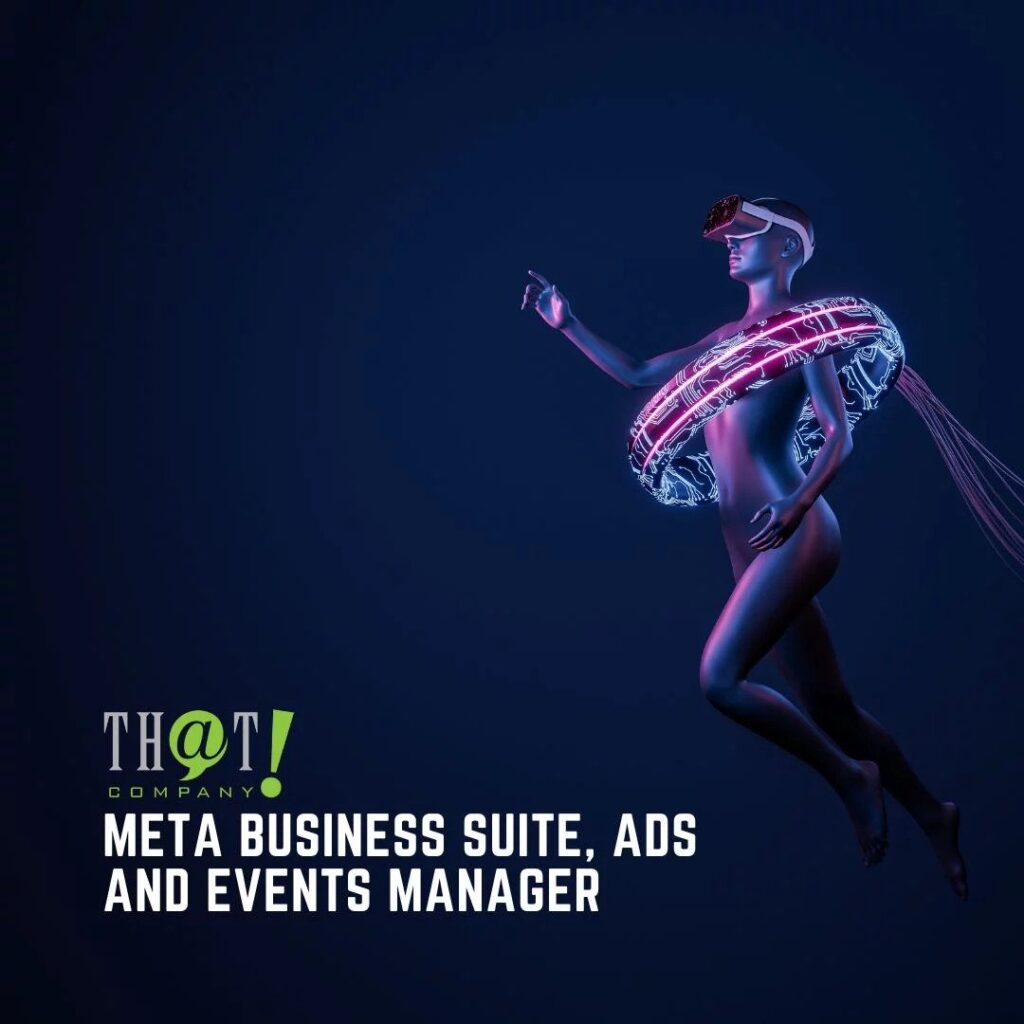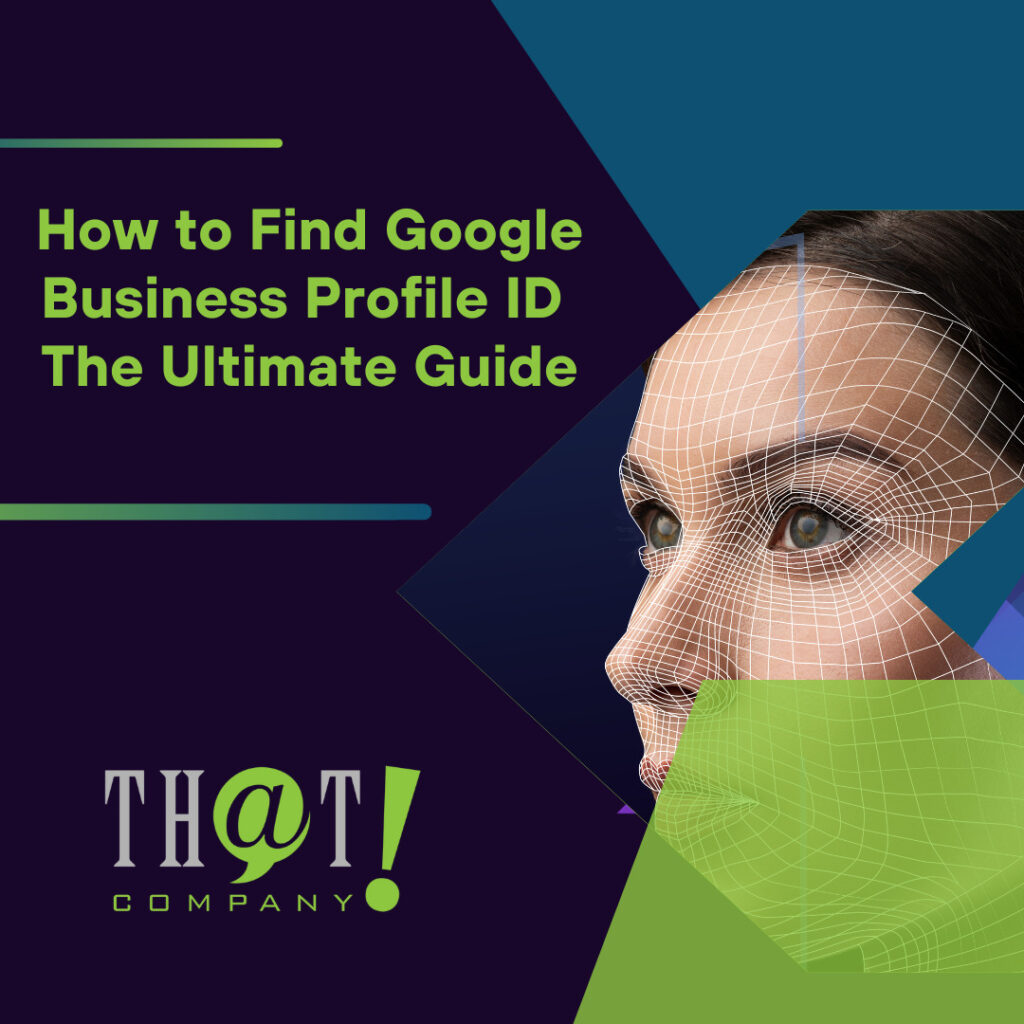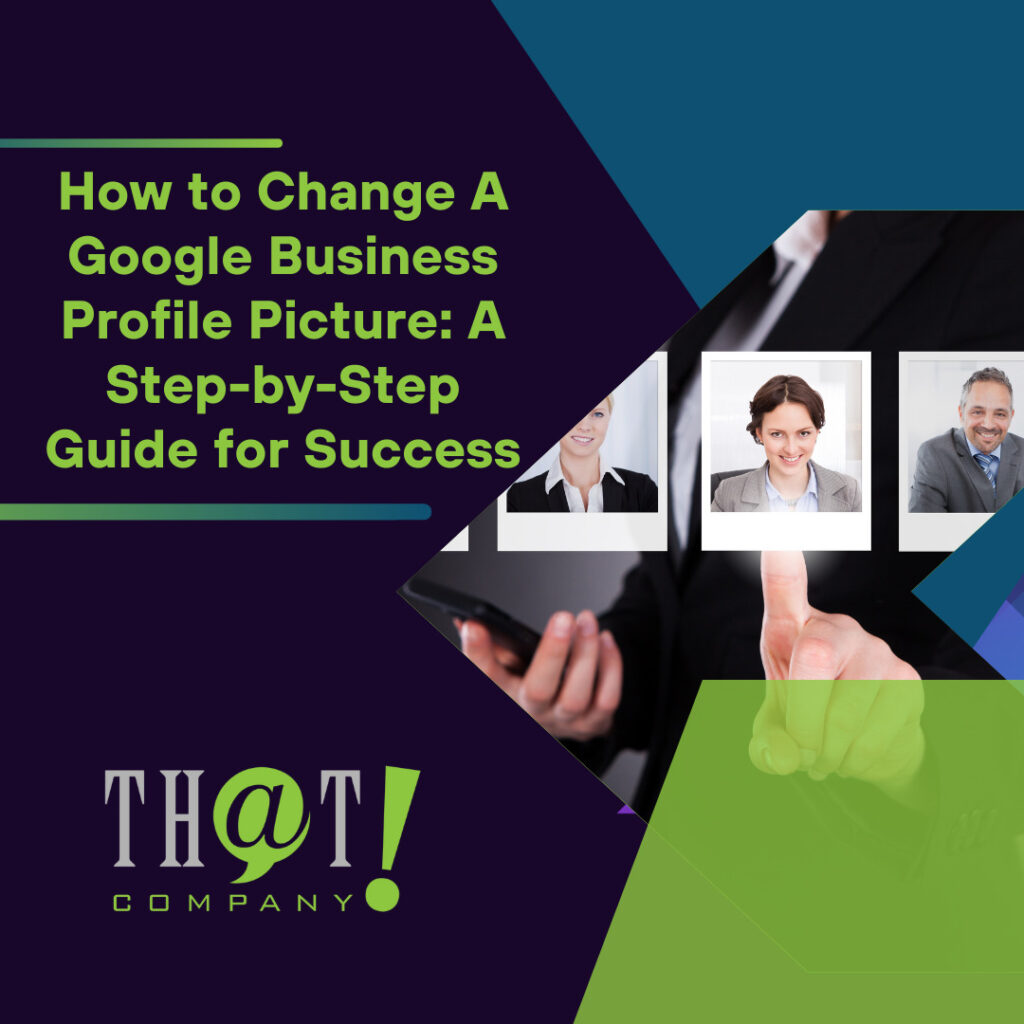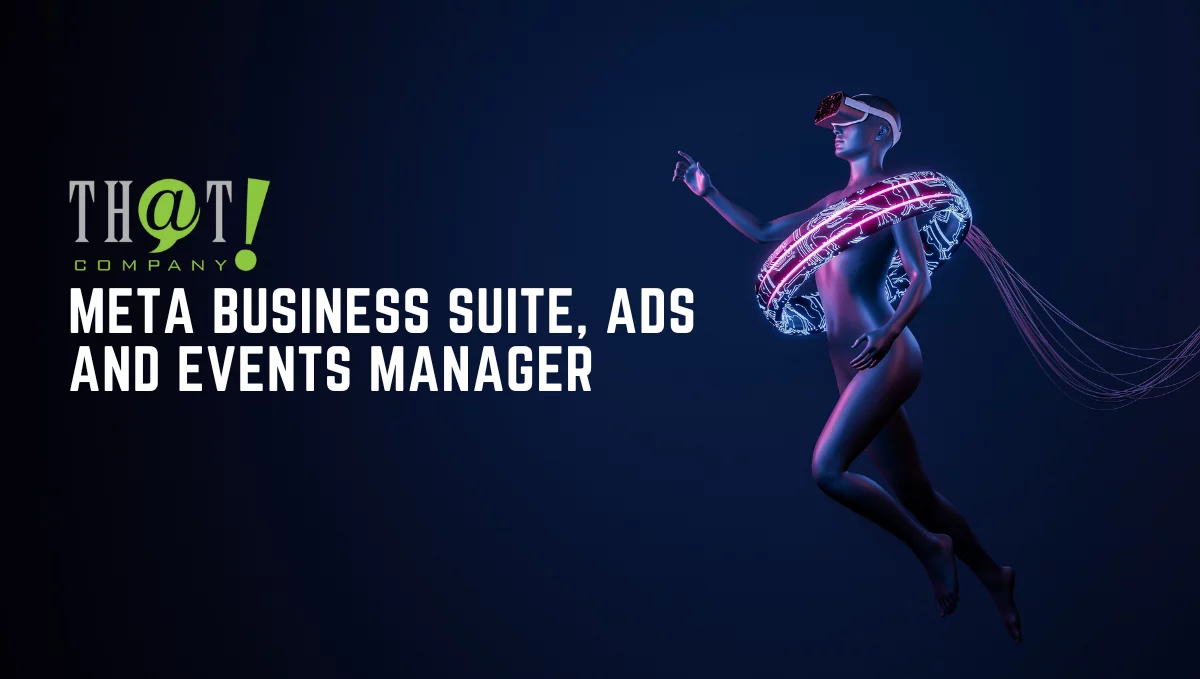
In July of 2021, Meta retired Facebook Analytics in favor of introducing and strengthening their metric tracking and overall data gathering and analysis potential on both Facebook and Instagram.
In this article, we will discuss important business tools for advertisers on Facebook, Instagram, Messenger, and Meta Audience Network.
Note: Page Insights and Instagram Insights are something that did not change when Meta discontinued Facebook Analytics. These are still effective tracking tools that let users see the trends relating to followers and reach. Here you can see how well your content performs with your audience.
The 3 tools we will be going over:
- Meta Business Suite
- Meta Ads Manager
- Meta Events Manager
Meta Business Suite
 When Facebook announced that they were going to rebrand to Meta, there were quite a few people wondering what changes might come as a result. However, worried users can rest assured as Meta claims that none of their products are undergoing any major changes. Their social media apps remain the same Facebook and Instagram that we are familiar with. You can still use the same social media management company to handle your business profiles. Furthermore, their Privacy Policy and Terms of Service still apply and data usage and sharing practices remain the same.
When Facebook announced that they were going to rebrand to Meta, there were quite a few people wondering what changes might come as a result. However, worried users can rest assured as Meta claims that none of their products are undergoing any major changes. Their social media apps remain the same Facebook and Instagram that we are familiar with. You can still use the same social media management company to handle your business profiles. Furthermore, their Privacy Policy and Terms of Service still apply and data usage and sharing practices remain the same.
Learn about Meta and their plans for the proposed “metaverse”.
One of the minor changes was simply renaming the Facebook Business Suite to Meta Business Suite. Meta Business Suite acts as the main hub that allows business startups, small businesses, and various creators to operate all their connected Facebook and Instagram accounts together in one dashboard. This allows you to manage your digital presence for free and with ease with an ensemble of tools at your disposal. From account management to audience engagement, Meta Business Suite allows you to do it all in one place.
Meta Business Suite Functions
1.View and Manage Account Activity and Engagement
- Get a general overview of your accounts
- Receive Facebook and Instagram notifications
- Read messages from your inbox (Facebook Page, Messenger, Instagram)
- Read and respond to comments on your posts
- Save time by creating automated replies for FAQs
2. Create Content
Create posts, reels, and stories for Facebook and Instagram directly from the Suite. Publish them or schedule them to go up at certain times.
3. Access an Ensemble of Creator Tools
- Go live
- Manage paid partnerships
- Ads Manager (more on this later!)
- Business and Page settings
- Creator Studio tools such as Post Testing
- Other management tools
Prioritize your most commonly used tools and pin them to your Facebook menu bar – also accessible through Suite.
Note: Some of these tools are only accessible through the desktop version of Meta.
4. Commerce Manager
Gain access to an existing commerce account through the Meta Business Suite.
5. Create and Manage Ads
- Create and publish Facebook or Instagram ads
- Boost posts
- Advertise your Page
6.Review Account Performance Metrics and Insights
Examine any trends, review activity and content engagement (likes, comments, shares), and other audience information.
Using the New Meta Business Suite
In order to access all the features of Meta Business Suite, you first need to make a Facebook business Page. If you want to manage your account at your desk or on the go, there is both a Meta Business Suite desktop version and a Meta Business Suite mobile app. If you use white label reputation management, you will simply need to allow them access to manage your pages.
[bctt tweet=”From account management to audience engagement, Meta Business Suite allows you to do it all in one place.” username=”ThatCompanycom”]Meta Ads Manager
 Through this tool, you are able to view, create, edit your ads and ad sets, and generally manage your Meta ad campaigns. This is also the place where you can see how well your campaign is performing.
Through this tool, you are able to view, create, edit your ads and ad sets, and generally manage your Meta ad campaigns. This is also the place where you can see how well your campaign is performing.
To set up your Meta Ads Manager account:
- Navigate to Account overview
- Input a payment method
- Make or connect your Facebook Page
- Verify your email
- Navigate back to Ads Manager
- Create your first ad
Create
The three levels involved in ad creation are:
- Campaign level – set your campaign goal
- Ad set level – set your audience, ad placements, budget, and schedule
- Ad level – decide the specific elements involved in creating your ads like ad format, media, text, etc.
Manage
Managing and editing ads in Ads Manager can be done on all levels for campaigns that are both running currently and those that are not active. You can edit the settings discussed above and make copies of your ads. Keep in mind that edits that are published are final and cannot be reverted. We recommend that you carefully consider the performance of your campaign first and examine metrics so you can make an informed decision. As one of the best white label digital marketing agencies, we can help manage your clients for you.
Examine Performance
Review valuable account performance data and metrics. Ads reporting in Ads Manager allows you to make and schedule reports and customize how you view results to see the metrics that matter to you.
There are also mobile versions of the Ads Manager app for Android and iOS. However, this app does not contain all of the features you get with the desktop version. So, we recommend you get set up on a desktop and use the app to check when you’re on the go.
Meta Events Manager
Meta Events Manager allows you to view the data for events you host.
2 ways to enable this data access:
- Add the Meta Pixel base code and event code to your website
- Set up the Conversions API
Note: The Events Manager may show a different total number of events on its data sources page than the Custom Conversions page does. The Meta Ads Manager may also show a different event count.
The Events Manager will give you a different experience if you are using a dataset. In the Events Manager, there are 4 tabs:
Overview
The Events Manager Overview tab gives you a simple summary of the offsite event data for your campaigns. The Overview also lets you know of any problems that exist with your ad performance. The recommendations will help you make adjustments for better performance and measurement of offsite events.
Data Sources
The Data Sources page has 5 tabs under it. To get insights and access to management tools, choose the name and ID of your data.
Overview
This is where you can see an overview of your event activity. You have access to a graph that shows you a detailed view of your metrics and a table that shows you event elements such as event name, status (active or inactive), and the total number of events.
Test Events
Here you can examine your events and ensure that they are set up, working, and being received properly. You can also debug events that you feel aren’t operating correctly. A good general rule is to debug your events if you see any unusual activity.
Diagnostics
Here, you can find and resolve any pixel or Conversions API issues. You will also receive suggestions to improve events.
History
View past changes to your pixel and Conversions API in this section
 Settings
Settings
- View your pixel ID and sharing controls
- Manage cookie settings, advanced matching, and traffic permissions
- Access the event setup tool
- Configure the Conversions API
- Connect or disconnect a mobile app from a dataset
Custom Conversions
The Custom Conversions Page is where you can set up, manage, share, and remove custom conversions.
Partner Integrations
Easily get your partner account connected to Meta so you can start setting up website events. As your go to for white label team, we’ll help with all of your client needs and set up their Meta accounts.