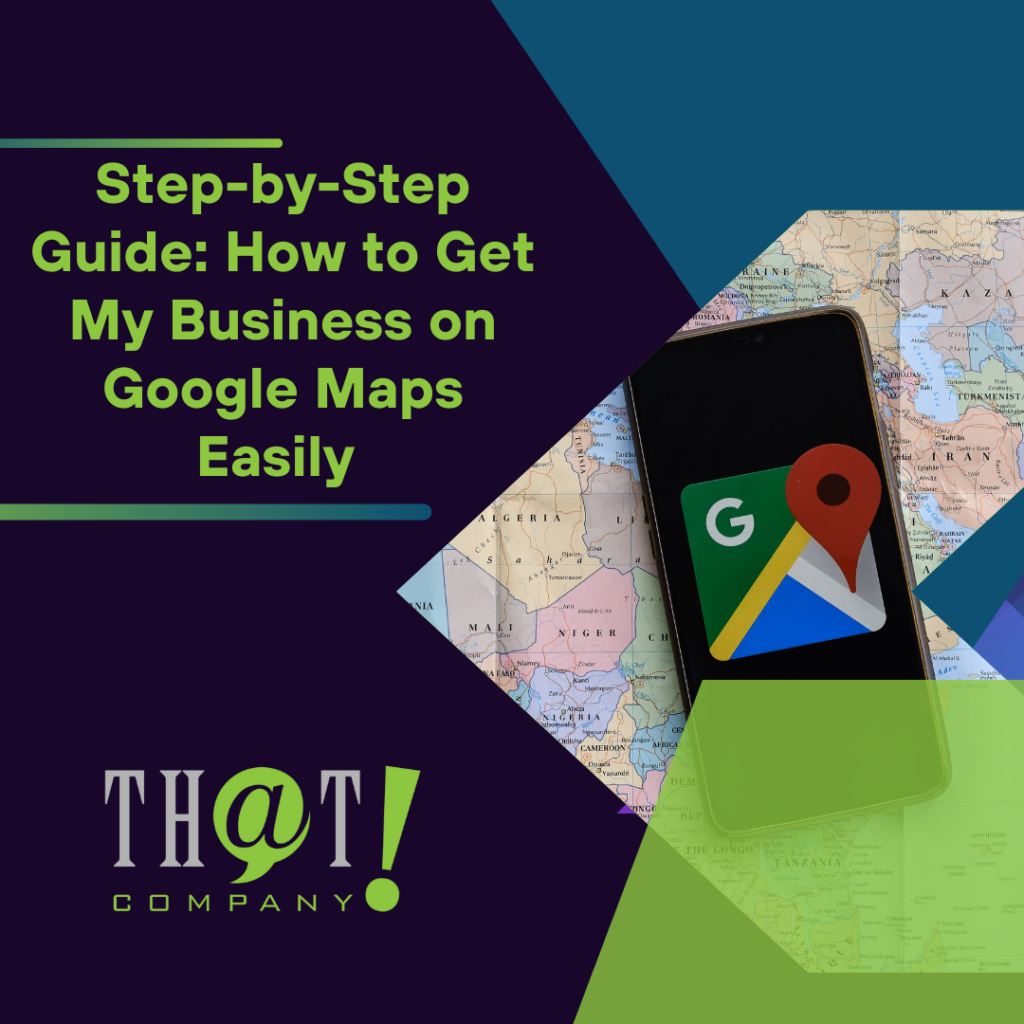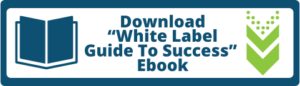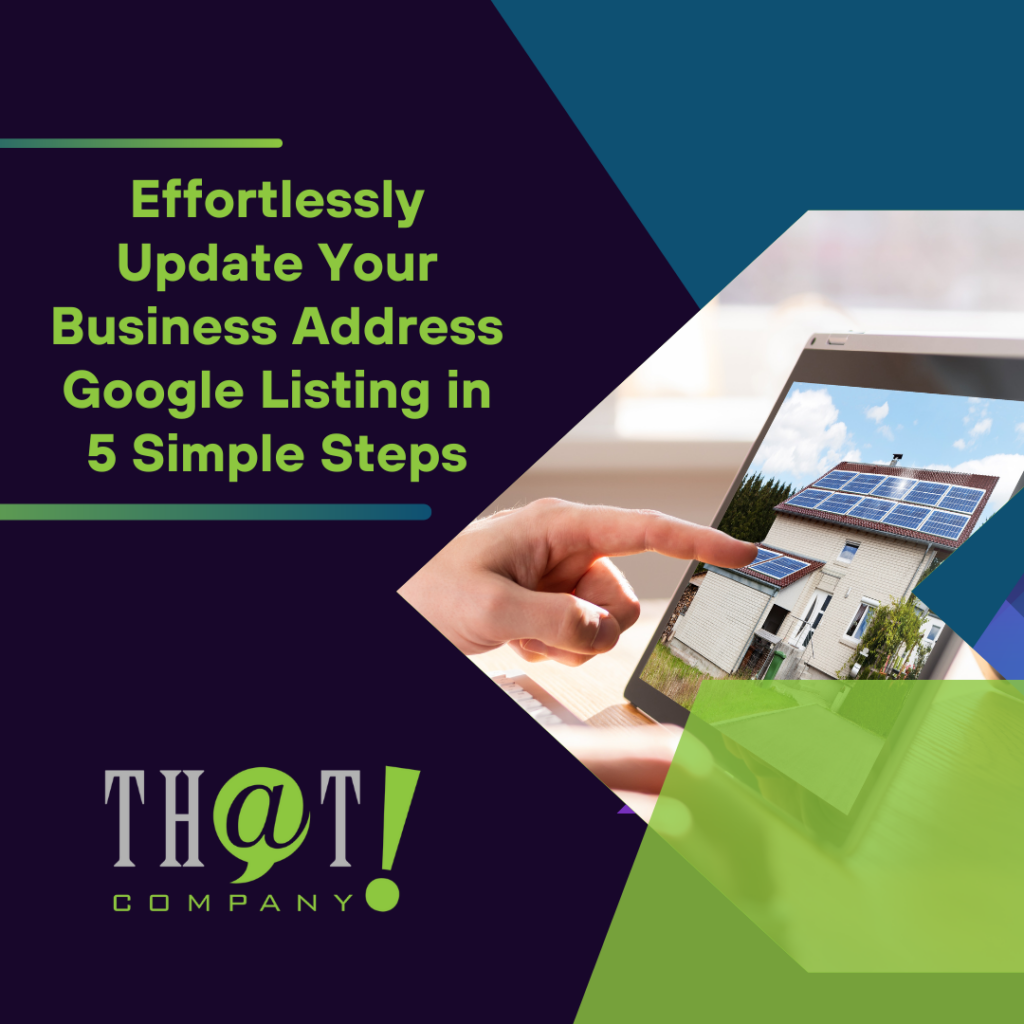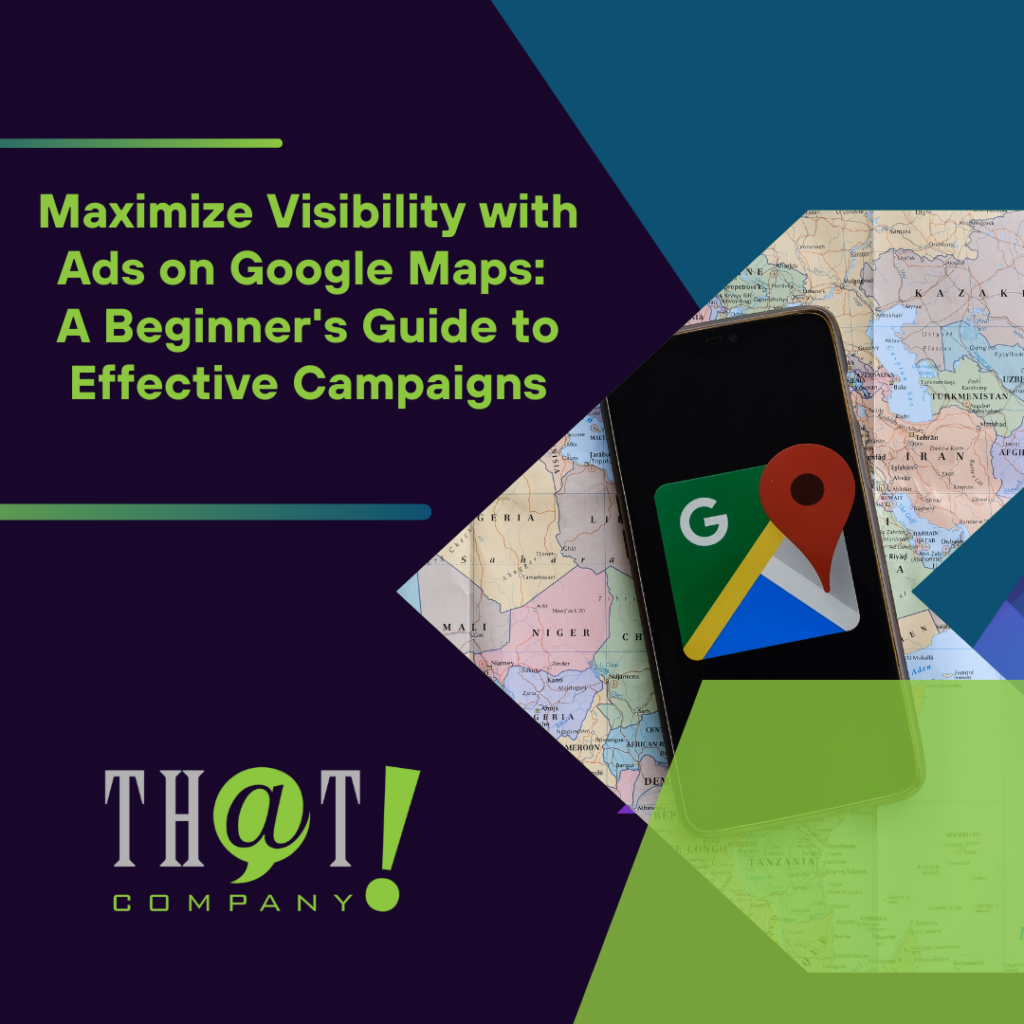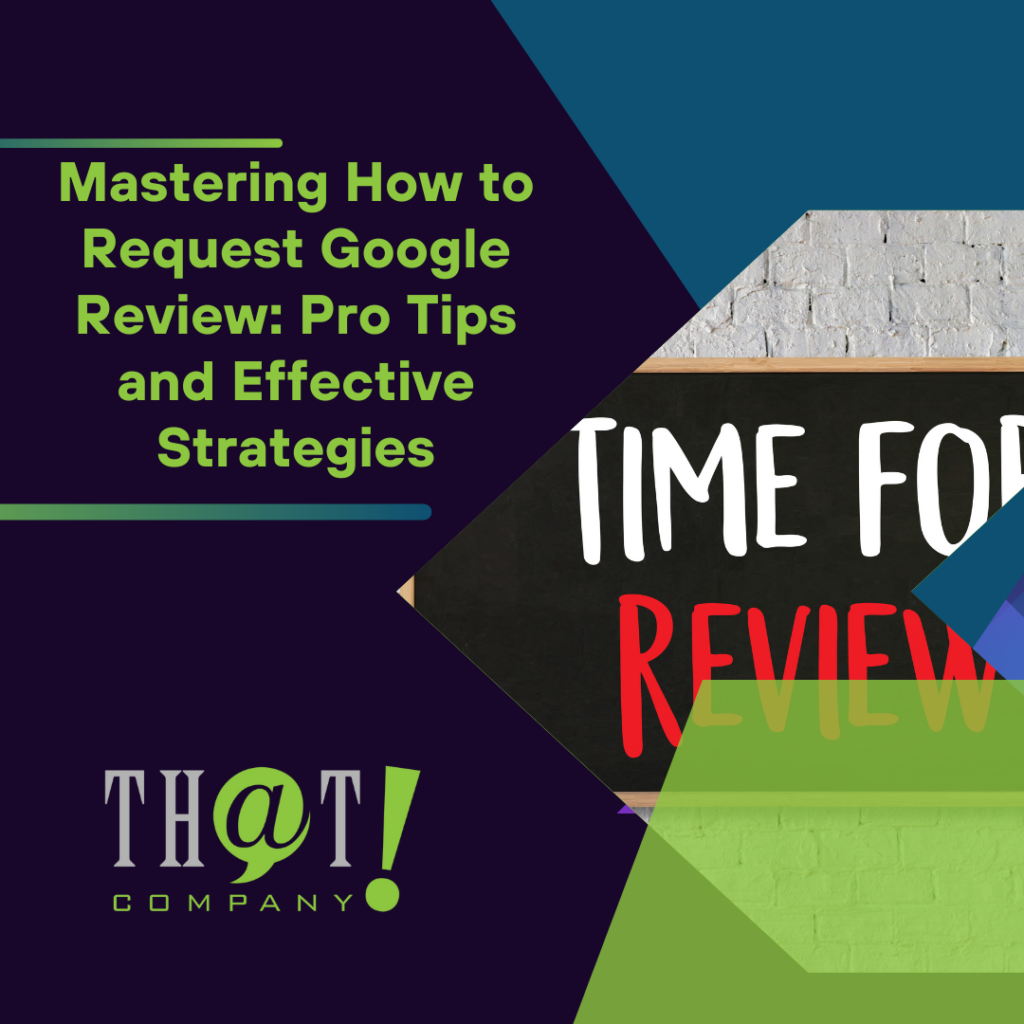Do you want to know how to get my business on Google Maps? You’re at the right place. Our direct guide cuts through the fluff to get your business visible and searchable in no time. Discover the practical steps to set up, optimize, and verify your listing in the sections that follow, all designed to help you connect with your local customers.
Key Takeaways
- Businesses must create and optimize a Google My Business account to ensure visibility on Google Maps and manage how they appear across Google services, including accurate business information and category selection.
- It’s essential to claim your business listing, input accurate address and contact details, and select the proper verification method to secure your Google Maps presence effectively.
- To maximize visibility and customer engagement, businesses should encourage customer reviews, utilize high-quality photos and posts, keep business hours and information up-to-date, and manage multiple locations consistently using Google’s Business Profile Manager.
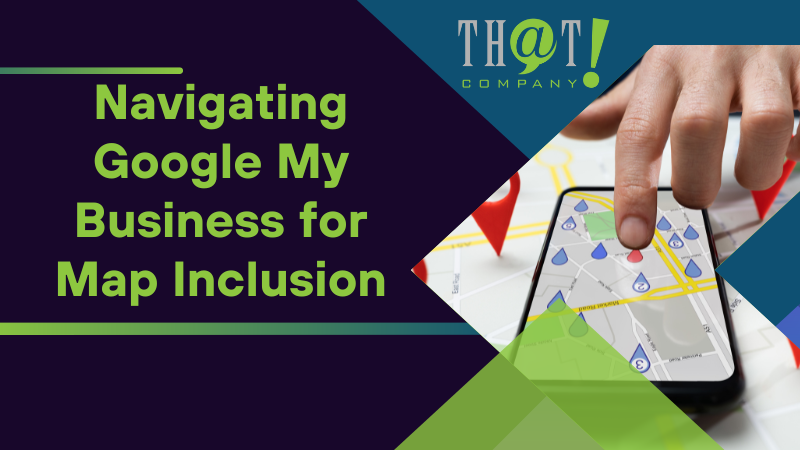
Navigating Google My Business for Map Inclusion
Imagine you’re a customer searching for a local bakery. You pull out your phone, open the Google Maps app, and type in “bakery near me” in the search bar. A list of businesses pops up, complete with addresses, reviews, and photos. Wouldn’t you want your business to be among those results? Google My Business is the tool that gets you there. It’s a free online platform that lets you manage how your business appears on Google Maps and across Google services.
Creating a Google My Business account is the crucial first step in this process. It’s your passport to visibility on Google Maps and local search results. But how do you create an account? And once you’ve created it, how do you make sure your business listing stands out? That’s what we’re here to help you with.
Creating Your Google My Business Account
To set up your Google My Business account, follow these steps:
- Log into a Google account associated with your business. It’s better to use a generic company email rather than an individual one, as it ensures continued access to the account, even if someone leaves the organization.
- Visit google.com/business.
- Follow the prompts to create a new business listing.
You’re not just creating an account. You’re creating a gateway, a business profile, that connects your business to potential customers searching on Google. It’s your chance to present your business details in a way that attracts and engages potential customers. So, make sure you enter your business name, address, and other key details correctly. Remember, accuracy is key when adding your business to Google Maps.
Claiming or Adding Your Business Listing
With your Google My Business account set up, it’s time to add your business or claim an existing listing. This is where you tell Google, “Hey, this is my business, and I want it to appear in Google Maps.”
Start by searching for your business in Google Maps. If it’s already listed, claim it! This ensures all the information is correct and up-to-date. If your business isn’t listed, don’t worry. Simply click on ‘None of these matches’ and provide accurate business information to add a new listing.
Make sure to claim all existing listings of your business to control and manage the information displayed, keeping the details current and accurate.
Selecting the Right Business Category
Now, let’s talk about business categories. This might seem like a minor detail, but it’s far from it. Selecting a specific and accurate primary category for your business is crucial as it shapes how Google interprets and presents your business in search outcomes.
The business category should mirror the actual business as it is known and represented in the real world, including your signage and branding. If an exact category isn’t available, opt for a broader category that still accurately describes your business operations. Stick to selecting only essential categories that best illustrate your business’s primary activities to avoid misleading categorization.
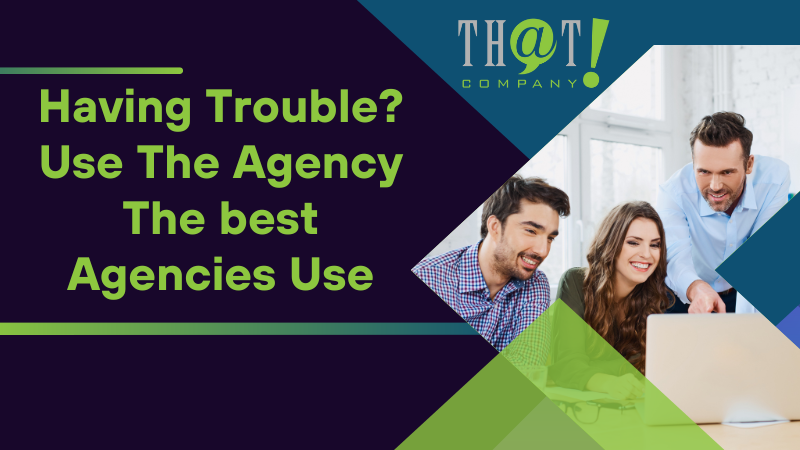
Having Trouble? Use The Agency The best Agencies Use
Does all this seem a bit overwhelming? Are you feeling overwhelmed by having to manage your business and the intricacies of Google Maps? It can be tough to juggle it all. That’s where That! Company comes in. As the most scalable white label local SEO provider, That! Company offers the best Local SEO agency and GBP optimization services. They serve over 500 agencies across the US, Canada, Europe, and Australia, handling client communications and not just providing software.
That! Company has developed a white label solution that scales with your business needs, allowing you to grow your client base without the typical increase in overhead costs. This innovative approach provides a seamless integration with your existing services, enhancing your offerings without the need for extensive resources or additional staff training. By leveraging That! Company’s expertise, you can offer a broader range of digital marketing services, including search engine optimization (SEO), pay-per-click (PPC) advertising, white label social media marketing, and content creation.
This approach empowers you to concentrate on your primary business functions while entrusting the specialized responsibilities of digital marketing to seasoned experts. With a dedicated team from That! Company working behind the scenes, your clients will receive top-notch services that are consistently updated with the latest industry standards and best practices. This not only strengthens your client relationships by providing value-added services but also positions your business as a comprehensive solution provider in the digital marketing landscape.
Rest assured, with That! Company managing your Google My Business profile, your presence on Google Maps is under the care of professionals with a deep understanding of the platform. Their meticulous approach to managing your listing ensures that your business information is accurate, up-to-date, and optimized for maximum visibility. This attention to detail extends to monitoring customer reviews and responding appropriately, as well as advising on the strategic use of photos and posts to enhance your profile’s appeal. With That! Company as your partner, you can confidently focus on growing your business while they handle the complexities of online presence management.
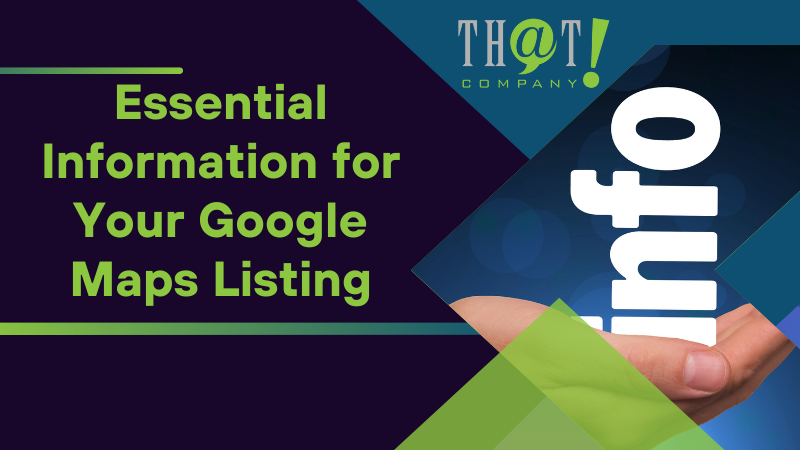
Essential Information for Your Google Maps Listing
With your Google My Business account set up and your business listing claimed, it’s time to optimize your Google Maps listing. This involves providing accurate, high-quality information that attracts and engages customers.
A picture is worth a thousand words, and nowhere is this truer than in your Google Maps listing. Including high-quality photos is critical for attracting and engaging customers. For businesses like hotels, adding images of common areas is important for the travel planning process of potential customers. If you’re a lodging establishment, room photos can significantly influence customers’ booking decisions.
Inputting Your Accurate Business Address
Your business address is one of the most crucial pieces of information on your Google Maps listing. An accurate address not only helps customers find your physical location but also affects how often users find your business in local search results, contributing to visibility and customer engagement.
When entering your business address, make sure it’s comprehensive and precise. Include details such as suite numbers, floors, and building numbers. If you’re in a region where the official address doesn’t sufficiently identify the business location, you can add cross-streets and landmarks as supplementary details. Remember, the goal is to make it as easy as possible for customers to locate your business.
Providing Up-to-Date Contact Details
When it comes to contact details, accuracy and currency are paramount. You want to make it easy for potential customers to get in touch with you. That means providing an up-to-date business contact number and website address.
Enter your contact details in the designated fields within the Google My Business setup process to ensure they are visible on your Google Maps listing. And don’t forget: before finalizing your listing, verify your contact number and website address to prevent any errors that could hinder customers from reaching your business.
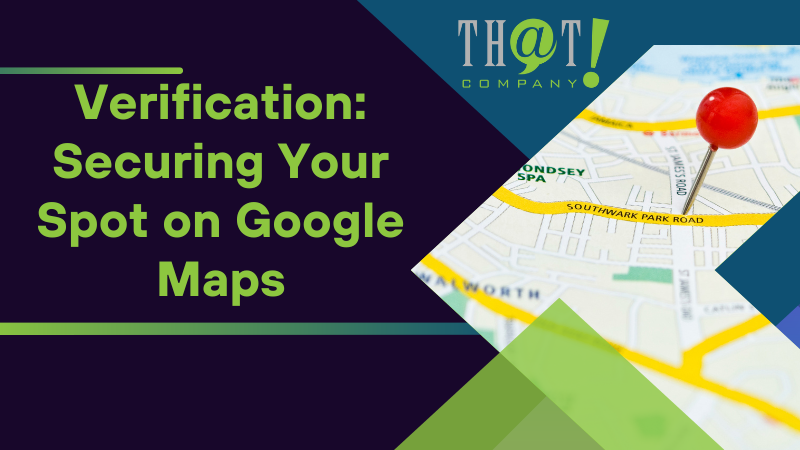
Verification: Securing Your Spot on Google Maps
How do I verify my business on Google? After filling in your business details, it’s time to verify your business listing. But why is verification important? Verification ensures that your information is correct and that you are the sole party able to make edits. This is essential for managing your business presence on Google Search and Maps effectively.
The usual way to verify your listing is to request a verification code via mail or phone. But there are alternate verification methods available, such as instant verification if the business website is verified with Google Search Console, or bulk verification for businesses managing multiple locations.
Choosing Your Verification Option
Google My Business offers various verification methods, including:
- Phone
- Text
- Post
However, the availability of these methods depends on factors like the business category, public information, geographical location, support hours, and demand for services deliver.
One of the most common methods is through a postcard sent by mail, which contains the verification PIN needed to authenticate your business profile on Google My Business. If you don’t receive the postcard within the expected timeframe, or if your initial verification attempts are unsuccessful, you can seek assistance from Google support.
Entering Your Verification Code
Once you receive your verification code, it’s time to enter it in the Google Business Profile Manager dashboard. Here’s how:
- Locate and select the ‘Home’ section in the dashboard.
- Look for the prompt specifically for entering the verification code.
- Enter the code and click ‘Verify’.
But be careful! The PIN has a 30-day validity, so make sure you enter it within this period. Input the exact PIN from your postcard to complete the verification process for your business listing correctly. With the verification code entered, you’ve secured your spot on Google Maps!
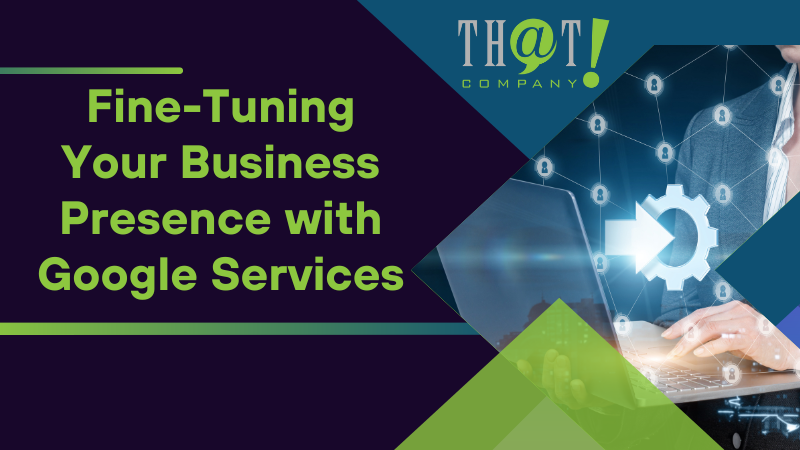
Fine-Tuning Your Business Presence with Google Services
Now that your business is listed and verified on Google Maps, it’s time to fine-tune your online presence. Google My Business can be integrated with Google Analytics and Google Ads to provide insights into user behavior on your website and interactions with your business listing.
By creating specialized Analytics Tags using the Google Analytics Campaign Builder, you can track specific elements like website links and contact buttons within Google My Business. This data, combined with additional tracking details from UTM codes and tailored ads based strategies, feeds into Google Analytics or Google Search Console, offering valuable insights into your listing’s performance.
Integrating Google Analytics and Google Ads
Google Analytics is a powerful tool for understanding user behavior. By integrating it with Google My Business, you’ll gain insights into how customers find your business in Direct, Discovery, or Branded searches. Utilizing a business dashboard can help you visualize and analyze this data more effectively. Additionally, Google services track outages, ensuring that you stay informed about any potential issues affecting your online presence.
The Analytics tag, which can be added to a website via HTML or Google Tag Manager, captures GMB-related data for analysis. Regular analysis of these insights and site statistics can help businesses understand customer engagement and improve their visibility on Google services.
Updating Business Hours and Description
Keeping your business hours and description up-to-date is crucial for maintaining an accurate online presence. Ensuring customers have the correct information about when you’re open can greatly improve their experience.
Your business description should encapsulate your company’s core mission, using all 750 characters with key information in the first 250. Avoid including links or HTML in your description, and focus on what sets your business apart. Accurate, compelling descriptions and business hours not only improve customer experience but also enhance your business’s visibility and reputation.

Maximizing Visibility and Engagement
Adding your business to Google Maps is only the first step in establishing your online presence. It is important to regularly update your business information and engage with customers to make the most of this platform. The real goal is to maximize your visibility and engagement. This involves optimizing your listing to attract more customers and encourage them to engage with your business.
Google’s local ranking is influenced by three factors: relevance, distance, and prominence. An accurate address enhances these factors, making it easier for potential customers to find and engage with your business. Here are some tips to improve your local ranking on Google Maps through local search optimization:
- Include keywords in your business description that potential customers might use to find services like yours.
- Make sure your address is accurate and up-to-date.
- Encourage customers to leave reviews on Google Maps to increase your prominence.
By following these tips, you can improve your discoverability and audience engagement on Google Maps. Or, you can also hire a white label digital advertising agency to help you.
Encouraging Customer Reviews
Customer reviews are a powerful tool for building trust and attracting new customers. By requesting reviews from customers and sharing a URL specific to your business, you can boost your prominence and ranking within local search results on Google.
But remember: it’s not just about getting reviews; it’s about how you respond to them. Replying to customer reviews shows that you value feedback, which can build trust among your consumer base. Treat all reviews as valuable, including both positive and negative ones. This contributes to your business’s overall trustworthiness and reputation.
Using Photos and Posts to Attract Attention
Utilizing photos and posts in your Google Maps listing can significantly boost customer engagement. High-quality photos of your interior, products, and team can provide a quick visual explanation of the services provided by your business.
For example, if you’re a restaurant, adding photos of food and drink options can significantly improve the presentation of your menu and entice customers to visit. Team photos, especially of management and employees in less formal settings, can add a unique personal touch.
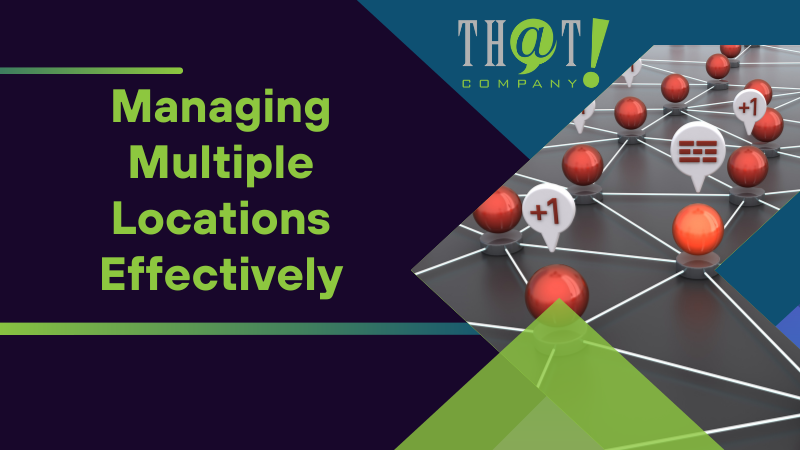
Managing Multiple Locations Effectively
Managing multiple locations can be a challenge, but Google’s Business Profile Manager and bulk upload features make it easier. Businesses managing 10 or more profiles for locations of the same business might qualify for bulk verification.
With Google’s Business Profile Manager, you can sort locations into groups for easier management and organization. This allows changes and access to be applied to multiple profiles at once, saving you time and ensuring consistency across profiles.
Adding Additional Business Locations
Adding new locations to an existing business group in the Business Profile Manager is straightforward. By selecting the group and clicking ‘Add location,’ you can enter the business details for the new location.
If you need to transfer existing locations to a business group, you can select multiple locations and use the ‘Transfer Location’ option from the Actions drop-down menu. This ensures all your locations are managed effectively under one group.
Keeping All Listings Consistent
With multiple locations added, it’s important to keep all listings consistent. Consolidate ownership of all profiles under a single account for better control and uniformity. Set appropriate user permissions through your Location Group for efficient management of multiple profiles.
Conduct regular audits for each profile to maintain accuracy and optimize listings. Active engagement with customer reviews and using Google posts for each location can improve rankings in local search results, boosting visibility and engagement.
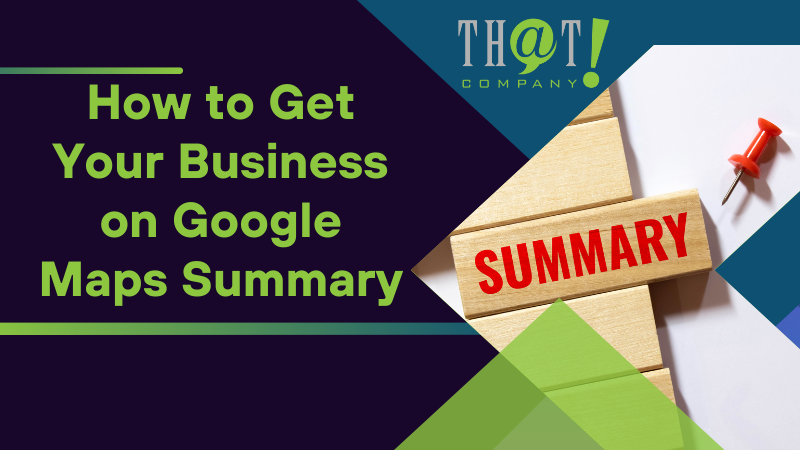
Summary
In conclusion, getting your business listed on Google Maps involves setting up a Google My Business account, adding or claiming your business listing, selecting the right business category, verifying your listing, fine-tuning your online presence, maximizing visibility and engagement, and effectively managing multiple locations. By following this step-by-step guide, you can ensure your business has a strong online presence that attracts and engages customers, driving growth and success.
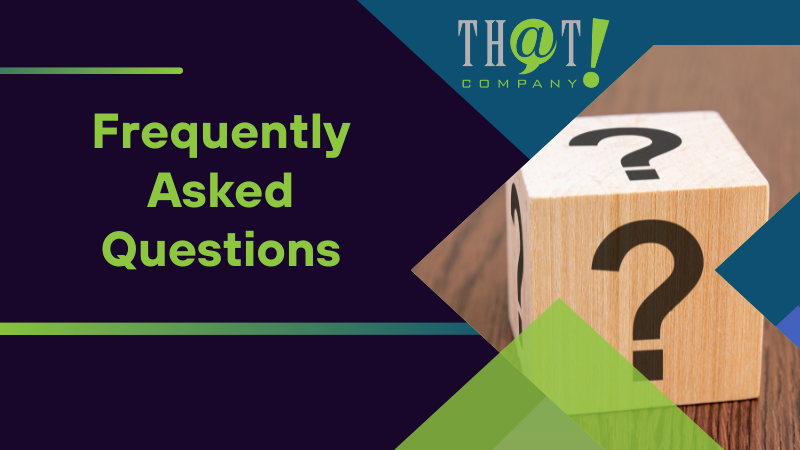
Frequently Asked Questions
How do I get my business listed on Google Maps?
To list your business on Google Maps, sign up for “Google My Business,” enter your business information, select your business type, enter your location, add contact information, and verify your business. Once verified, your business will be listed on Google Maps.
Is it free to put your business on Google Maps?
Yes, it is completely free to put your business on Google Maps using a verified Google My Business account. Google encourages businesses to use their services.
How much does it cost to put your business on Google Maps?
It’s free to put your business on Google Maps. Creating a Business Profile and listing your business on Google is free of cost.
Why isn’t my business showing up on Google Maps?
Your business may not be showing up on Google Maps due to your service area being too far from your listing address. Ensure that you have a Google Business Profile set up for each of your multiple locations to improve visibility.
How do I create a Google My Business account?
To create a Google My Business account, simply log into your Google account, go to google.com/business, and follow the instructions to create a new business listing.