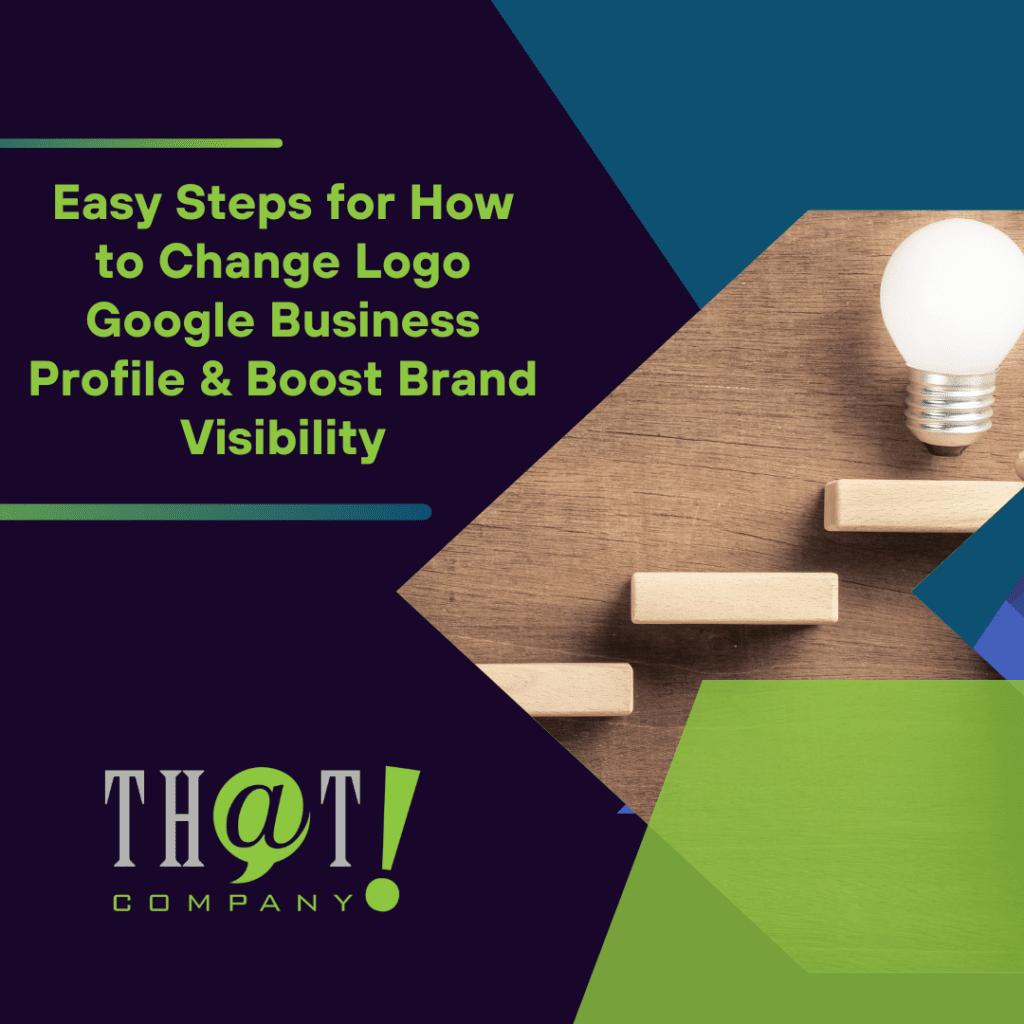To change your logo on your Google Business Profile, you don’t need a deep dive into branding—just simple, clear instructions. Our guide on “how to change logo Google Business Profile” takes you through each step to update your logo quickly and easily, ensuring your Google Business Profile accurately reflects your brand.
Key Takeaways
- Accessing and claiming your Google Business Profile is critical for optimizing your online presence, and you can manage your profile directly through Google Search or Google Maps.
- Updating your logo on Google Business Profile is essential for brand visibility and requires following Google’s specific guidelines for image quality and formatting.
- Regular engagement and content updates, such as correct business information, posting strategy, and tracking performance insights, are key strategies to maximize the impact of your Google Business Profile.
Navigating to Your Google Business Profile
Before diving into the intricacies of optimization, let’s first address the basics: accessing your Google Business Profile. As the digital storefront of your business, it’s crucial that your profile is easily accessible and up-to-date. Fortunately, Google has made this process straightforward by integrating Google Business Profiles with Google Search and Google Maps.
You can check if your business already has a Google My Business page by searching for your business name on Google. If the information appears on the right side of the search results, then a page exists. As a business owner, if the page hasn’t been claimed yet, you can take ownership by clicking the ‘Manage this listing’ option and verifying your connection to the business.
Sign In with Your Business Email Address
Accessing your Google My Business page begins with signing in using the Google Account associated with your business. To do this, navigate to the Google My Business sign-in page. Here, you’ll be prompted to input the email address associated with your business account. It’s worth noting that this email should ideally be a business email address to maintain professional standards and separate your business activities from personal ones.
Remember, it’s essential to have sole access to this email account. This ensures that you alone control the information on your Google Business Profile, thus maintaining the integrity of your business’s online presence.
Locate Your Business Listing on Google Maps
Once you’re signed in, locating your business listing on Google Maps is your next step. You can do this in two ways: by searching for ‘my business’ on Google Search while signed in to the associated Google Account, or by searching for your business name and city on Google Search or Maps. If your business is listed, it should appear in the search results.
In the Google Maps app, you can view your business profile by tapping the ‘Business’ tab at the bottom right. Ensuring that your business listing is accurate and complete on Google Maps not only aids in customer navigation but also enhances your business’s online visibility, creating a better first impression for potential customers.
How to Change Logo – Google Business Profile
Now that you’ve navigated your way to your Google Business Profile let’s turn our attention to one of the most crucial elements of your online presence: your business logo. An updated, high-quality logo can significantly enhance your brand visibility and make a professional impression on customers. But how do you go about updating your logo?
The process involves three key steps: selecting the right image, uploading the new logo, and ensuring its visibility. Each of these steps requires careful consideration and adherence to Google’s guidelines to ensure that your logo not only looks great but also effectively communicates your brand identity.
Selecting the Right Image
The first step in updating your logo is selecting the right image. This means choosing a well-lit, in-focus logo that accurately represents your business and meets Google’s quality standards.
Here are some recommendations:
- Choose a logo that is well-lit and in-focus
- Make sure the logo accurately represents your business
- Use high-quality vector formats like AI, EPS, or SVG for scalability and clarity
When it comes to the format, logos should be uploaded to Google Business Profile in either JPG or PNG format, with file sizes ranging between 10 KB and 5 MB. The chosen image should also effectively capture the essence of the brand, making a full-color image the optimal choice. It’s important to consider the business logo size when uploading to ensure the best representation of your brand.
Uploading New Logo
Once you have selected the right image, the next step is to upload your new business logo. Navigate to the ‘Photos’ section by either selecting ‘Add photo’ on Google Search or ‘More’ then ‘Add photo’ on Google Maps. From there, select the ‘Logo’ option from within the ‘Add photo’ button area to begin uploading.
The logo image must meet Google’s quality standards; it should be in JPG or PNG format, between 10 KB and 5 MB in size, and have a minimum resolution of 250 px tall and wide. Once uploaded, the logo’s status will either be ‘Pending’, ‘Not approved’, or ‘Live’, indicating its verification status and adherence to Google’s photo policies.
Ensuring Logo Photo Visibility
After uploading your logo, the final step is to ensure its visibility. This involves optimizing the logo for search engines and ensuring it displays correctly on various devices. Quality is crucial here; avoid significant edits or alterations such as filters.
To aid search engines in understanding your logo’s content and context, follow these tips:
- Use ALT text with keywords in the image tag.
- Optimize the logo’s file name with brand names or keywords to improve search visibility.
- Ensure that the website hosting the logo is mobile-friendly to cater to Google’s preferences and affect how logos display on various devices.
Having Trouble? The Best Agency To Use
Optimizing your Google Business Profile can be a challenging task, especially if you’re juggling other aspects of running a business. If you’re hitting roadblocks, consider outsourcing to white label services for agencies. That! Company, for example, provides top-tier local SEO and Google Business Profile optimization services, serving over 500 agencies across the US, Canada, Europe, and Australia.
That! Company’s comprehensive white label service offering includes white label local SEO, SEO, PPC, and white label social media marketing services, all executed by specialists leading to higher quality outcomes. Plus, their scalable model enables partners to expand their client base without the typical increase in overheads associated with growth. They even handle client communication allowing you to focus more on your core business activities.
Optimizing Your Cover Photo Alongside Your Logo
Your Google Business Profile isn’t just about your logo. A cohesive and memorable visual experience also involves your cover photo. This image sets the tone for users’ browsing experience and plays a crucial role in shaping the perception of your business. To create a strong impact, your cover photo should align with your brand’s colors, fonts, and overall aesthetic, creating a memorable visual experience and building trust and credibility.
However, selecting the right cover photo is not enough. To get the desired results, you need to ensure that the cover photo meets Google’s recommendations in terms of dimensions. Additionally, the process of adding or changing your cover photo should be done correctly to ensure the image displays as intended.
Recommended Dimensions for Cover Photos
When it comes to Google My Business cover photos, size does matter. The ideal cover photo size is 1024 x 575 pixels with a 16:9 aspect ratio. This ensures proper display in Google Search and Maps, providing an optimal viewing experience for users.
However, if these dimensions don’t work for you, there are alternative measurements that are also suitable, including:
- 854 x 480 pixels
- 960 x 540 pixels
- 1280 x 720 pixels
- 1366 x 768 pixels
Regardless of the exact dimensions you choose, the key is to ensure that your cover photo is clear, engaging, and accurately represents your business.
Adding or Changing Your Cover Photo
Once you’ve selected the right image and ensured it is of the recommended size, the next step is to add or change your cover photo. To do this, follow these steps:
- Sign in to Google Business Profile on a desktop.
- Select the location you want to edit.
- Click ‘Add photo’.
- Choose ‘Cover photo’ for the upload option.
- If a cover photo is already present, it can be replaced by clicking the edit button on the existing image.
Remember, after uploading the cover photo, it’s crucial to verify how it appears on both mobile and desktop devices to ensure it’s displaying correctly. This step is essential for a cohesive user experience regardless of the device used to view your profile.
Keeping Your Business Information Current
Now that your visuals are in place, let’s focus on the textual aspects of your Google Business Profile. Regular updates of your business information ensure the sharing of accurate information with potential customers. Keeping this information current helps maintain your online presence and the accuracy of your business listing. Again, why not hire a white label expert and learn more about white label local SEO.
This includes two primary aspects: maintaining accurate store hours and contact details, and adding additional photos and features. The former is crucial for providing a positive customer experience, while the latter allows you to showcase unique aspects of your business, further enhancing your profile and helping customers recognize your brand.
Accurate Store Hours and Contact Details
Accurate store hours and contact details are fundamental for optimizing the visibility and reliability of your new local listing online. Keeping these details up to date on Google My Business is essential to avoid misleading potential customers who rely on this information for planning their visits.
Moreover, accurate contact details, like phone numbers, are crucial for customers who need to get in touch with the business, thereby ensuring good customer service and experience. Regularly verify and correct your address, phone number, and other details in your Google Business Profile to maintain accuracy.
Adding Additional Photos and Features
In addition to the necessary business details, your Google Business Profile provides you with the opportunity to showcase the unique aspects of your business. This can be achieved by including additional photos and features. Regularly updating your profile with new posts and promotions also keeps your business top-of-mind for your audience.
Daily posts can be beneficial if there are new products, services, or offers to announce. However, only the most recent post displays prominently, and excessive repetitive posting may be interpreted as spam, negatively impacting the visibility of your posts. Therefore, it’s essential to find a balance in your posting strategy to keep your audience engaged while respecting Google’s guidelines.
Troubleshooting Common Issues
In the process of optimizing your Google Business Profile, you may encounter some common issues. These could range from your logo not showing up after upload to the presence of unwanted images on your profile. While these issues can be frustrating, they are usually easily resolvable with a little knowledge and patience.
New Google Business Profiles less than 2 weeks old may experience restrictions preventing the publication of images, including logos. Additionally, profiles that have been recently reinstated after suspension can face a delay of 10-14 days before images are approved. But don’t worry, we’ve got you covered with a step-by-step guide to tackling these common issues.
Logo Not Showing Up After Upload
If your logo isn’t appearing after being uploaded to Google Business Profile, there could be several reasons for this. One possible explanation could be that it may take up to 3 days for any edits to appear or update on search results.
Therefore, a bit of patience may be required before your logo becomes visible. Moreover, to assist in the logo photo appearing as expected, ensure that your Google Business Profile is complete with necessary details such as:
- Business name
- Location
- Categories
- Phone number
- Opening hours
Removing Unwanted Images
On the other hand, you might want to remove certain images from your Google Business Profile. To do this, follow these steps:
- Access your profile
- Click on the photo area
- Select ‘By owner’ in the left panel
- Choose the photo you want to remove
- Click the ‘Delete’ icon followed by ‘Remove’
However, please note that all images must be related and taken by customers at the business location, and stock imagery is not allowed. If an image violates the Google Maps photo policies, you can flag the image to request its removal from your Google Business Profile.
Maximizing Your Google My Business Page Impact
Now that you’re equipped with the know-how of updating and troubleshooting your Google Business Profile, the final step is to maximize its impact. Customers are twice as likely to consider a business trustworthy if it has a complete and claimed Google My Business listing.
You can enhance your Google My Business profile by engaging with online users through posts, tracking insights and performance, and keeping your business information current. Each of these elements contributes to a more impactful online presence, allowing your business to attract and retain more customers.
Engage with Online Users Through Posts
Engaging with online users through posts on Google My Business can significantly increase your brand’s visibility and customer interaction. Posts can include text, photos, or videos to promote your business profile and are visible to users through various tabs on mobile and the ‘From the Owner’ section on desktop.
Regularly sharing new posts or updating photos keeps your business top-of-mind for your audience. However, it’s essential to consider that only the most recent post displays prominently, and posts remain active on Google Search for 7 days. Therefore, a well-planned and timely posting strategy can enhance user engagement and promote your business effectively.
Track Insights and Performance
Finally, to gauge the effectiveness of your Google My Business optimization efforts, it’s essential to track your profile’s performance. Google My Business Insights provide valuable metrics on:
- Searches
- Users who viewed the profile
- Direction requests
- Calls
- Website clicks
- Messages
- Bookings
- Total interactions
Performance reporting can be accessed via Google Search under ‘Performance’ and in Google Maps under ‘Promote’ then ‘Performance’, allowing you to set a date range for analysis. By regularly monitoring these insights and using google services track outages, you can identify areas of improvement and adjust your strategy accordingly, leading to a more effective and impactful Google Business Profile.
Summary
As we’ve seen, maintaining an optimized Google Business Profile is an ongoing process that requires regular updates, careful selection of images, and active engagement with online users. By following the guidelines and tips provided in this blog post, you can ensure that your Google Business Profile accurately represents your business, catches the eye of potential customers, and ultimately enhances your online presence.
Remember, your Google Business Profile is more than just an online listing; it’s a powerful tool that, when utilized effectively, can significantly increase your business’s visibility and credibility. So, take the time to optimize your profile, engage with your audience, and watch your online presence soar to new heights.
Frequently Asked Questions
How to Change Logo Google Business Profile?
To add your logo to your Google Business Profile, log into your profile, click the ‘add photo’ icon, select ‘Logo’ from the drop-down menu, and then upload your logo photo from your computer. You can also do this by going to your Business Profile, selecting ‘Add photo’, and then choosing and adding your logo or cover photo.
How can I edit my Google Business Profile?
To edit your Google Business Profile, go to https://business.google.com, find your listing, and click on the pencil icon to make the desired changes. You can also add multiple categories if applicable.
Why can’t I change my Google workspace profile picture?
You cannot change your Google Workspace profile picture because the options to update name, photo, and gender are disabled by default. Only a Google Workspace admin can enable these options for non-admin users, and changes may take up to 24 hours to complete. For more information, visit Google’s support site.
How do I remove a logo from Google my business?
To remove a logo from Google My Business, sign in to your account on desktop, go to “photos” from the main menu, select the photo you want to delete, and click the “trash” icon in the top-right corner.
What are the recommended dimensions for a Google My Business logo?
For your Google My Business logo, the recommended dimensions are 720 x 720 pixels, in a square format, and it’s best to use JPG or PNG file formats with a file size between 10KB and 5MB.