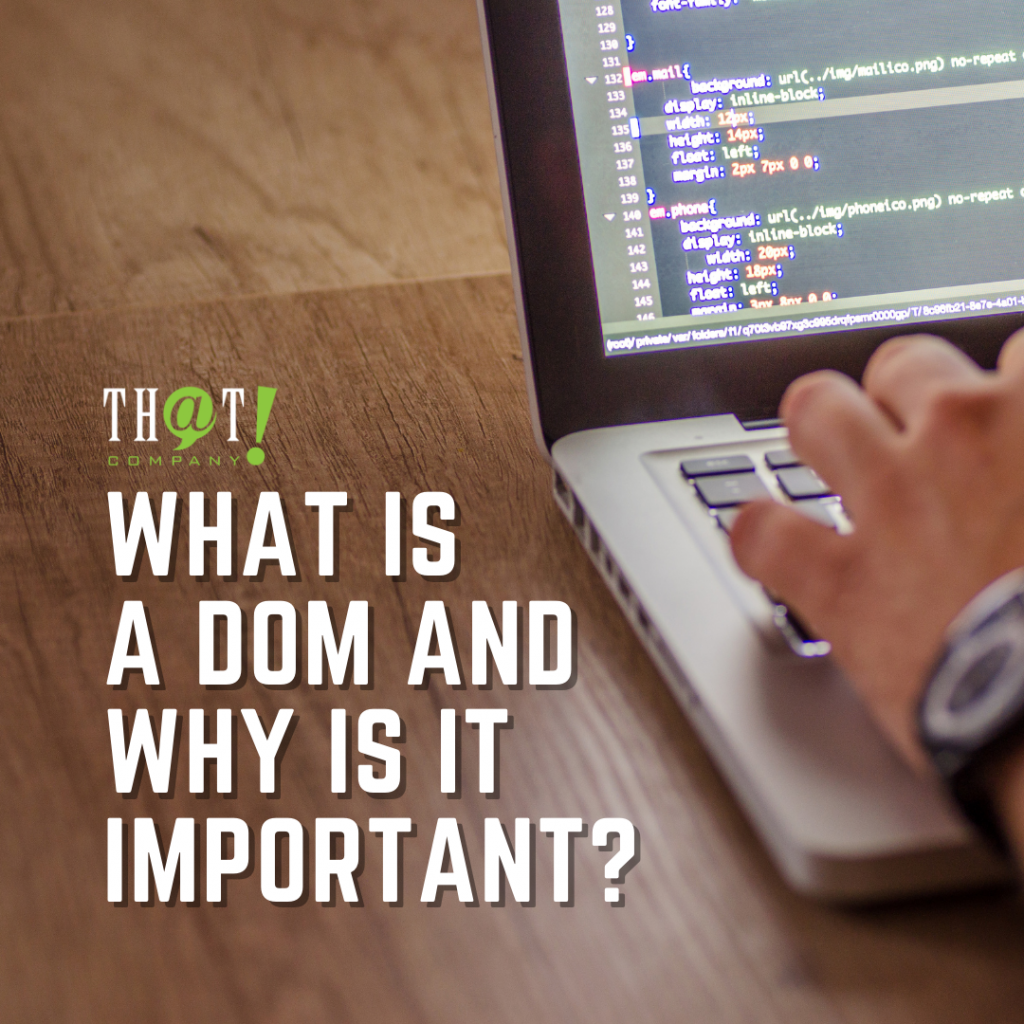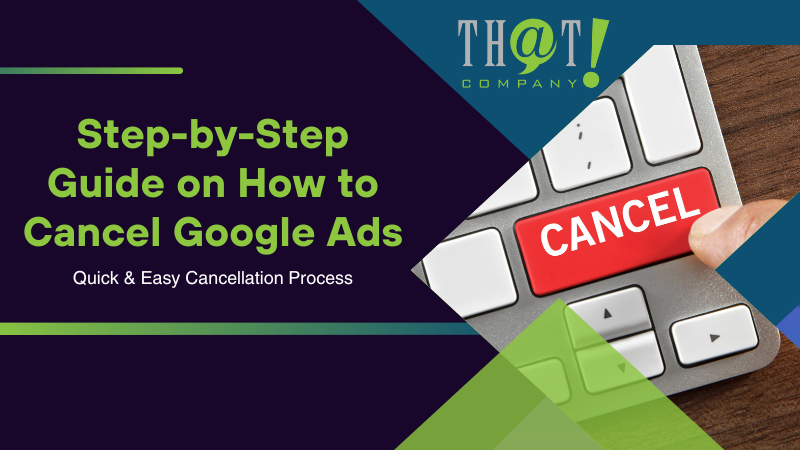
Decided to cancel your Google Ads? Our guide cuts straight to the chase on how to cancel Google Ads, saving you time and effort. Simple instructions and key information lie ahead, equipping you with everything needed to confidently end your Google Ads campaigns.
Key Takeaways
- Canceling a Google Ads account is a multistep process that involves navigating to the account cancellation page via account settings, initiating cancellation, and understanding the immediate halt of campaigns and ads.
- Canceling a Google Ads account differs from account deletion; cancellation stops campaigns and maintains data, whereas deletion (not currently offered by Google Ads) would remove data permanently.
- Administrative access is required for account cancellation, and Google Ads Support is available to assist users encountering difficulties throughout the process.
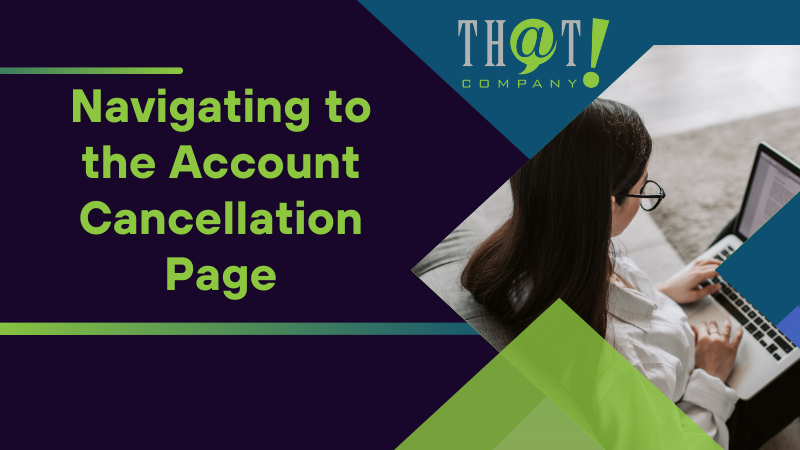
Navigating to the Account Cancellation Page
The first step towards canceling your Google Ads account is navigating to the account cancellation page. This might seem like a daunting task, especially if you’re not familiar with the Google Ads interface. However, once you know where to look, it’s quite straightforward.
Here’s a quick rundown of how to get there.
Locating the Tools Icon
The journey to the account cancellation page starts with the Tools icon. This icon, located in the top right corner of your Google Ads dashboard, is your gateway to various settings, including those necessary for account modification or cancellation. Think of it as your personal navigation tool within the Google Ads platform. To check the progress of your cancellation, visit the account status section.
Accessing Account Settings
After locating the Tools icon, it’s time to drill down into your account settings. This is where you’ll find various account options, including the ability to initiate account cancellation. To get there, simply click on the Tools icon, select ‘Account settings’ from the drop-down menu, and voila! You’re one step closer to canceling your Google Ads account.
Initiating Account Cancellation
Now that you’re in the account settings, it’s time to initiate the cancellation process. Look for the option that says ‘Cancel your account.’ Selecting this option is your official declaration of intent to cancel. After clicking ‘Cancel your account,’ you’ve officially initiated the cancellation process and your account status will be updated accordingly.
But remember, this is just the beginning; there are still a few more steps to finalizing the cancellation. Moreover, white label website design services offer vital support in navigating Google ad cancellations, providing expertise to refine strategies and enhance overall campaign performance, underscoring their relevance in achieving optimal advertising outcomes.
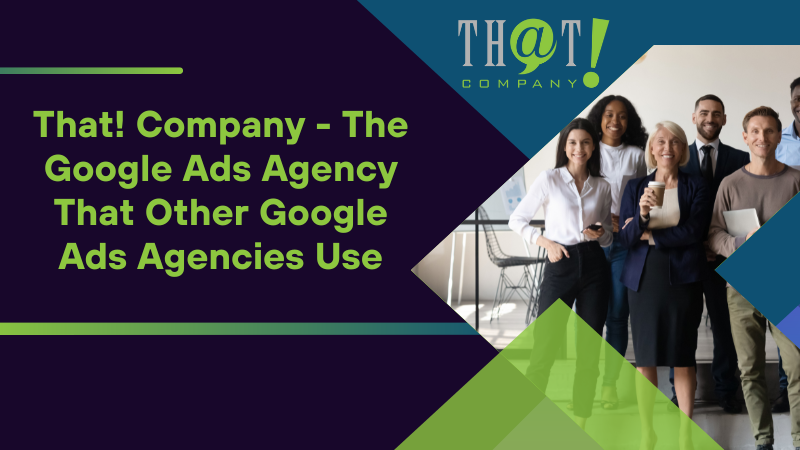
That! Company – The Google Ads Agency That Other Google Ads Agencies Use
Why are you canceling your Google Ads Account? Poor performing campaigns? Couldn’t make it work? Told that Google Ads won’t work for your business? It might just be who was running your campaign. Google ads work for tens of thousands of businesses every day. Perhaps you should consider better campaign management.
Before you make the final decision to cancel your Google Ads account, it’s worth taking a moment to reassess the situation. Could it be possible that your campaigns were not optimized to their fullest potential? Were the keywords selected effectively targeting your desired audience? Was your ad spend allocated in a manner that maximizes return on investment? These are critical questions to ponder. It may not be the platform that’s at fault, but rather the strategies employed within it. With the right expertise and a fresh approach to your campaigns, you might find that Google Ads could become a valuable asset to your business’s online presence.
As you navigate the process of canceling your Google Ads account, it’s worth considering the potential benefits of working with a white label digital marketing services provider like That! Company. Known as “The Google Ads Agency That Other Google Ads Agencies Use,” That! Company offers unique advantages like expertise and specialization in managing a successful Google Ads campaign, comprehensive service, personalized client support, and advanced tools and technologies.
Whether you’re considering a new approach to your digital marketing or simply looking to optimize your current campaigns, partnering with That! Company can offer distinct advantages.
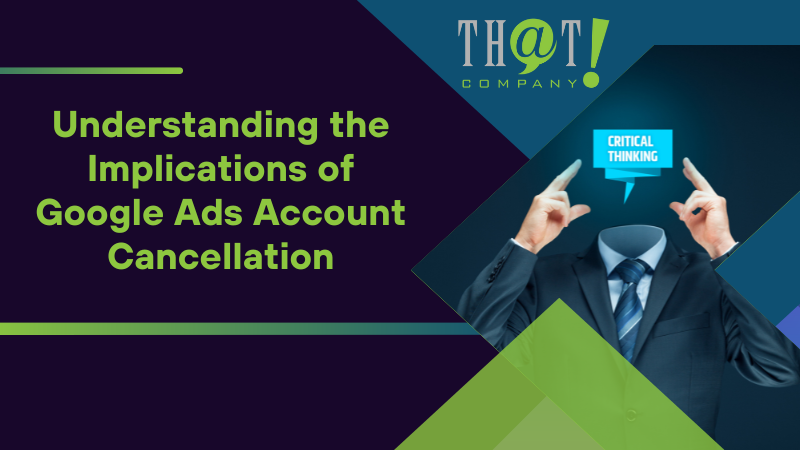
Understanding the Implications of Google Ads Account Cancellation
You’ve navigated to the account cancellation page and initiated the cancellation process. But before you finalize your decision, it’s important to understand the implications of canceling your Google Ads account. From the immediate halt of all active campaigns to the processing of refunds for accrued costs, cancellation has several impacts that need to be considered. Remember, SEO white label services play a pivotal role in enhancing Google Ads campaigns, offering valuable insights for optimizing performance and maximizing ROI.
Campaigns and Ads Post-Cancellation
One of the most immediate impacts of account cancellation is on your active campaigns and ads. As soon as your account is canceled, all active campaigns and ads will automatically stop. This impacts your remarketing lists, preventing the addition of new users, and a month after cancellation, all users will be removed from your remarketing lists. However, it’s possible to reactivate your account and resume your campaigns, if you decide to do so.
Settling Accrued Costs
Before you finalize the cancellation of your Google Ads account, it’s crucial to settle all accrued costs. This step helps you avoid any unexpected charges or complications down the line.
After cancellation, any remaining balance, except promotional offer funds, will be refunded to you via your original payment method, typically within four weeks.
Reactivation Possibilities
It’s important to note that canceling your Google Ads account doesn’t mean saying goodbye forever. In fact, you can reactivate your account at any time. However, if your account remains inactive without serving ads for three months, it will be automatically canceled again.
So, if you think there’s a chance you might want to use Google Ads again in the future, cancellation, rather than deletion, may be your best option.
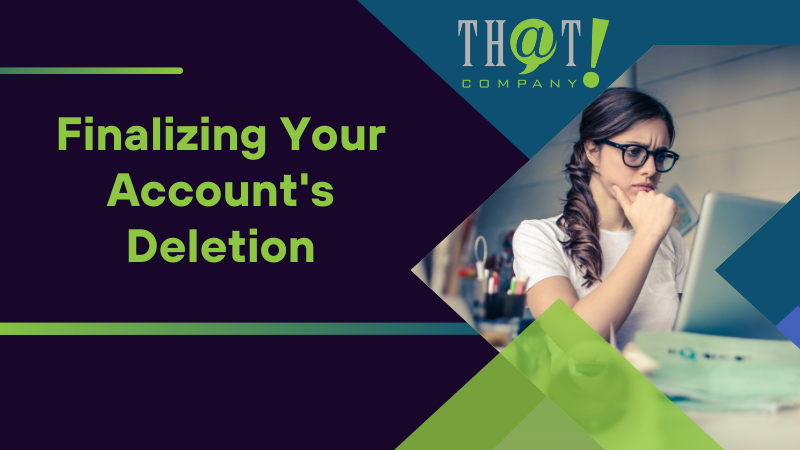
Finalizing Your Account’s Deletion
Now that you understand the implications of cancellation, it’s time to delve into the final steps of the process. But first, it’s important to clarify one thing: canceling your account is not equivalent to deleting it. While cancellation halts all your campaigns and preserves your data for potential future use, deletion would permanently remove all data associated with your account. However, Google Ads does not currently offer an account deletion feature.
Deleting vs. Canceling
When it comes to managing your Google Ads account, understanding the difference between deleting and canceling is crucial. Canceling your account simply halts all your campaigns and ads, but allows you to preserve and review your historical data. On the other hand, deleting your account would permanently remove all associated data and make the associated Gmail username permanently unavailable. However, as mentioned earlier, Google Ads does not currently offer an account deletion feature.
Steps to Delete Your Account
Now, let’s walk through the steps to finalize your account cancellation (since deletion is not currently an option). The process involves reviewing and settling all accrued costs, confirming your decision to cancel, and providing feedback to Google Ads.
Remember, even though you’re canceling your account, you’ll still be able to access your Google Ads account data if you ever decide to reactivate your account.
Confirmation and Feedback
The final step of the cancellation process is to confirm your decision and provide feedback to Google Ads. To do this, simply click cancel. This confirmation ensures that your intention to cancel is clear and prevents any accidental cancellations.
Your feedback, on the other hand, helps Google Ads improve the platform and overall user experience. So, don’t skip this step – your feedback can make a difference!

Administrative Considerations Before Cancelling
Before you rush into canceling your Google Ads account, there are some administrative considerations to keep in mind. These include verifying your administrative access, understanding the impact on manager accounts, and preparing your account for cancellation.
Let’s dive into these considerations in more detail.
Verifying Administrative Access
The ability to cancel your Google Ads account relies on having the necessary administrative access. Having this access allows you to initiate the cancellation process from within the account settings. So, before you begin, make sure you have the necessary administrative access and that the billing setup for your account is correct.
Manager Account Impact
If you’re managing multiple client accounts under a Google Ads Manager Account, it’s important to understand how account cancellation can impact these managed accounts. To process the cancellation of a managed account, the manager needs to have ownership over that client account. Also, remember that canceled accounts due to inactivity and with no spending for more than 15 months will not be displayed in linked manager accounts unless you choose to unhide them. It’s essential to be aware of the consequences of a canceled account on your overall management.
Preparing Your Account for Cancellation
Finally, before you cancel your Google Ads account, it’s crucial to prepare your account for cancellation. This involves confirming that you have administrative access and that your billing setup is correct. Taking these steps will ensure a smoother cancellation process and help prevent any unexpected issues.

Contacting Google Ads Support for Assistance
Even with this step-by-step guide, you might still encounter some challenges along the way. If you do, don’t worry. Google Ads Support is there to help. Whether you’re having trouble navigating to the cancellation page, experiencing technical glitches, or just need some general assistance, Google Ads Support can guide you through the process. This is a crucial aspect of digital marketing that business owners like you need to master.
Identifying Common Problems
There are several common problems that users might encounter during the cancellation process, ranging from navigation difficulties to technical glitches. For example, you might struggle to find the cancellation page within your Google Ads account or encounter disruptions during the cancellation process.
Understanding these common issues can help you troubleshoot effectively and ensure a smoother cancellation process.
Reaching Out for Help
If you’re struggling with the cancellation process, don’t hesitate to reach out for help. Google Ads Support can be easily contacted via the Google Ads Help Center. For more personalized support options, signing into your Google Ads account and accessing the contact options through the Help Center can be highly beneficial.
Whether you have billing problems or one-time questions regarding your Google adwords account, Google Ads specialists are there to assist you with your google product accounts as well.
What to Have Ready
Before you contact Google Ads Support, there are a few key pieces of information you should have ready. This includes your Google Ads customer ID and a clear description of the issue you’re encountering.
Having this information ready will streamline your interaction with Google Ads Support and help them assist you more effectively.
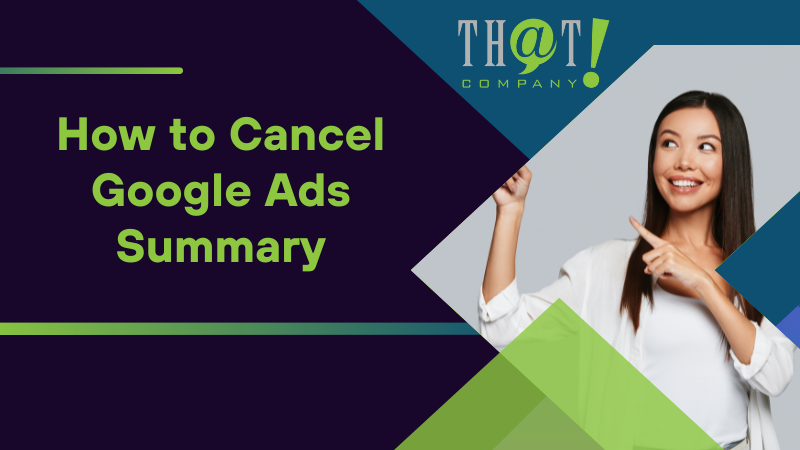
Summary
In conclusion, canceling your Google Ads account is a straightforward process when you understand the steps involved. From navigating to the account cancellation page to understanding the implications of cancellation, it’s crucial to be well-informed before you begin the process. Remember, support is always available if you encounter issues along the way. Now that you’re equipped with this knowledge, you’re ready to take charge of your Google Ads account.
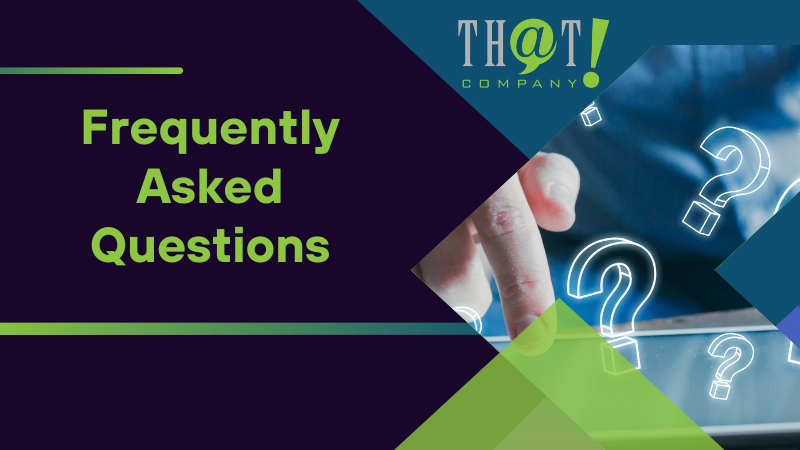
Frequently Asked Questions
How do I cancel my Google Ads?
To cancel your Google Ads, log in to your Google Ads account and go to the Preferences section. Then, click on “Cancel my account” to confirm the cancellation.
How do I stop unwanted Google Ads?
To stop unwanted Google ads, open your Google Chrome browser, go to “Settings” > “Privacy and security” > “Site Settings” > “Pop-ups and redirects,” and then click on “Block” to prevent pop-ups and redirects from appearing. Using a pop-up blocker extension or ad-blocking apps can also help to further minimize unwanted ads.
What happens to my active campaigns and ads when I cancel my Google Ads account?
When you cancel your Google Ads account, all active campaigns and ads will stop running automatically, and your remarketing lists will no longer allow new users to be added. After a month, all users will be removed from your remarketing lists.
Can I get a refund for any remaining balance after account cancellation?
Yes, any remaining balance, excluding promotional offers, will be refunded to your original payment method within four weeks.
Can I reactivate my Google Ads account after cancellation?
Yes, you can reactivate your Google Ads account at any time after cancellation, but it may be automatically canceled again if it remains inactive for three months.