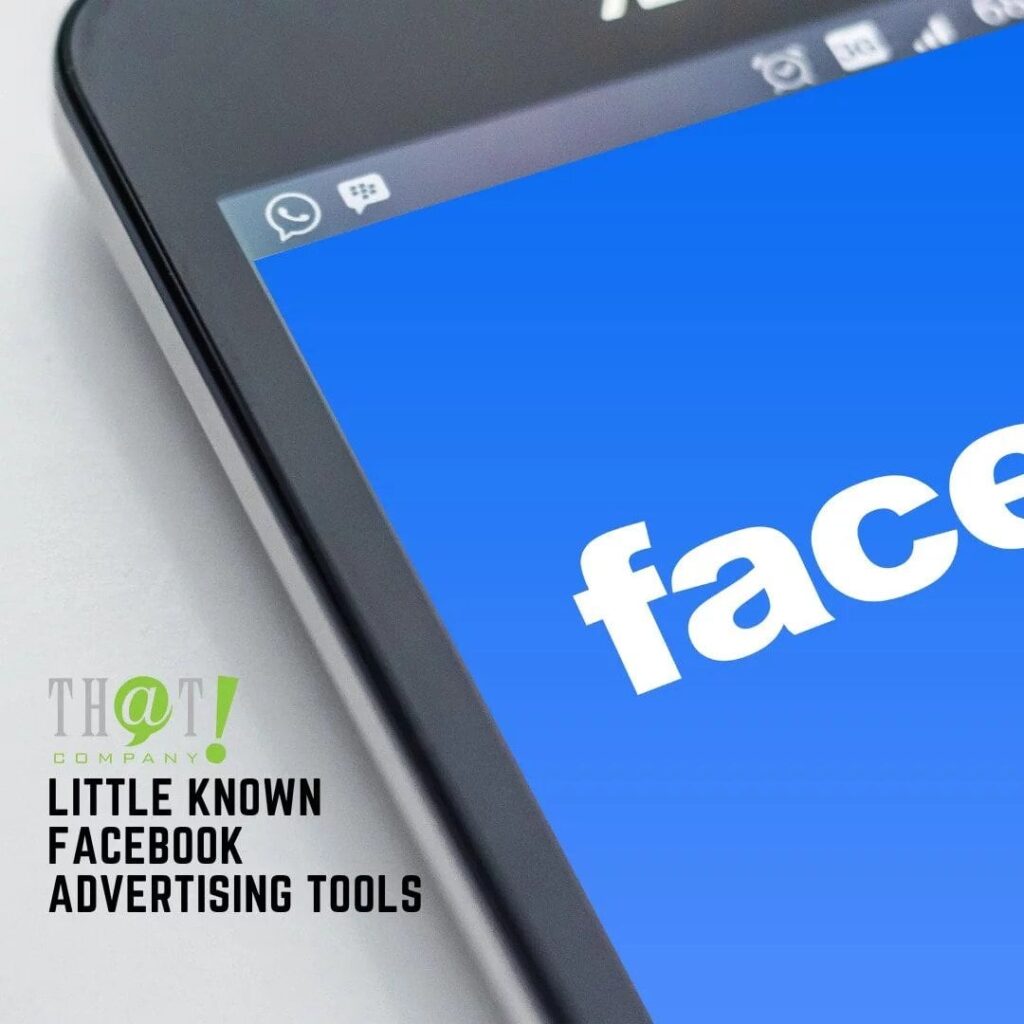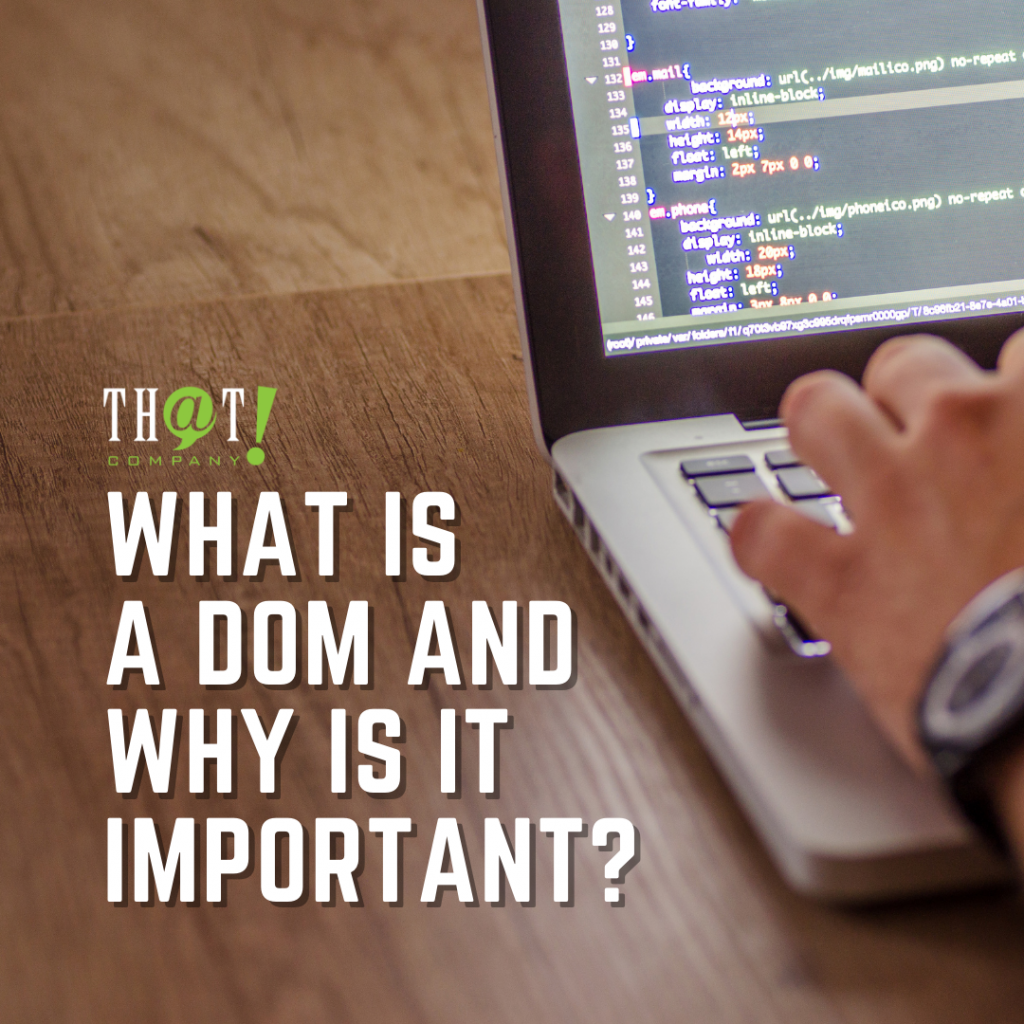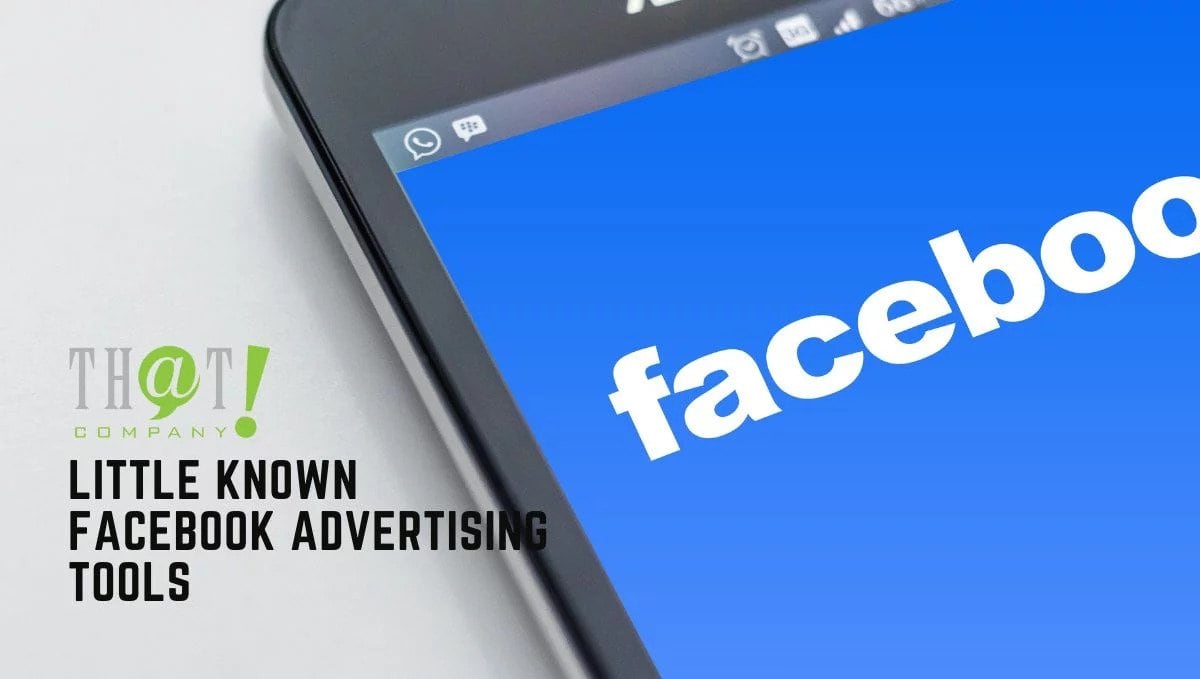
Third-Party Tag Integration
 If you experienced setting up the Facebook pixel prior to 2017, then you’ll remember taking several steps to get that done. This was especially true of setting up shopping carts and event tracking. In 2017, that changed when Facebook simplified the process. They implemented an integration tool that you can access in the Business Manager.
If you experienced setting up the Facebook pixel prior to 2017, then you’ll remember taking several steps to get that done. This was especially true of setting up shopping carts and event tracking. In 2017, that changed when Facebook simplified the process. They implemented an integration tool that you can access in the Business Manager.
Now, you can get started by simply entering the Events Manager and locating the “Connect Data Sources” tool. Within this tool’s settings, you will find options for connecting data sources as well as the ability to edit created connections and add custom conversions. First, you will need to decide what type of data source it is that you want to connect. Note that if you have an existing conversion pixel, you will not be able to select the Web option. At this stage, you will be fed step by step instructions once you click on the “Get Started” button.
Audience Insights
- Demographic information like their age, gender, education level, relationship status, work, and the kind of lifestyle they have
- Their interests as well as their liked ages, categories of those Pages, and Pages that are relevant to them or that they are especially likely to enjoy compared to the general Facebook audience
- Where they live and what language they speak
- How often they log in and what devices they use to log in
- If they prefer in-store shopping or online shopping
- Other purchase activity like product categories they’ve bought in the past
Facebook Ad Features
Location Targeting

- People who live in this location.
- People whose recent location is within this area.
- Targeting all people described in 1. And 2.
- People who do not live in this area (more than 200 km or 125 miles away) but whose most recent location is within this specified area
Depending on your business, it can be important to distinguish visitors from residents.
ThatCompanycom Tweet
Block Lists & Publisher Lists
- Block Lists – If you don’t want your ads to show up on certain publishers, you can “blacklist: them by adding those URLs to this list. When creating a Block List, they also show you how to create a block list file. Once finalized, you can apply these lists to multiple ad accounts.
- Publisher Allow Lists – This is essentially the “whitelisting” option. You can add publishers to this list and your ads will only show up on URLs that you have added. Make sure these lists aren’t too short as their length can affect ad delivery, campaign budget spending, and ad cost.
Automated Rules
 Not only does this tool check all three ad levels (campaign, ad set, and ad) and sends notifications whenever something changes, but you can also set certain actions to be taken automatically whenever something specific happens. These rules can be applied on all levels whether active or paused.
Not only does this tool check all three ad levels (campaign, ad set, and ad) and sends notifications whenever something changes, but you can also set certain actions to be taken automatically whenever something specific happens. These rules can be applied on all levels whether active or paused.When you navigate to Automated Rules underneath the Advertise subsection in the navigation menu, you will be able to see a create rule button. Once you click it, you have the option to create a custom rule or select from three templates.
There are three main components involved in creating a custom automated rule:
- The campaign, ad set, or ad where it is applied
- The criteria for the rule to take place
- The action to be taken when set criteria are met