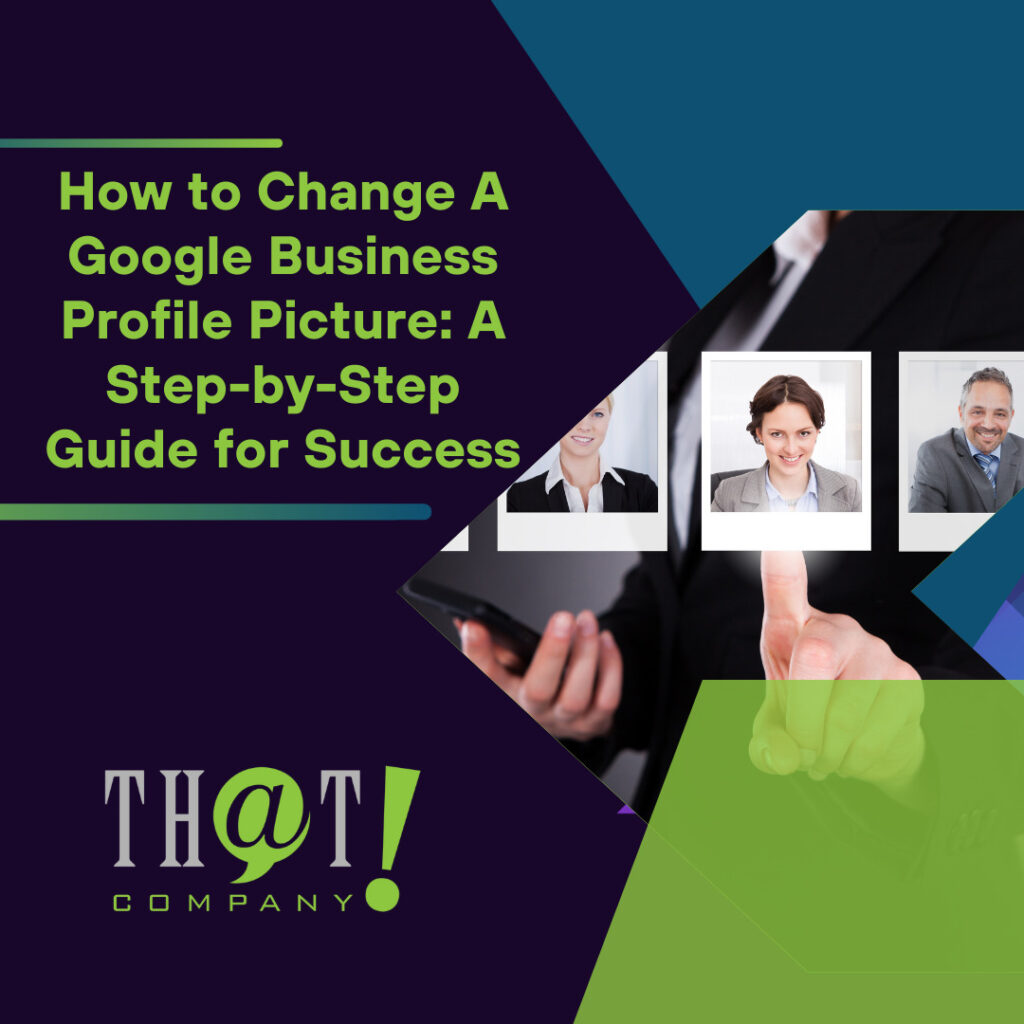One of the tools that I find most helpful in providing GA (Google Analytics) reports to clients is the shortcut menu option.
This option allows you to build standard reports, then create a shortcut to the report. Using this tool permits quick and easy access to standard reports and any custom report that you may need based upon your client’s requirements. Specific aspects of an internet marketing campaign can be singled out for special attention and tracking.
For this example, we are going to build a “shortcut” to a report for a client that wants to know how their / root page is performing in organic search.
To begin with, go to your GA (Google Analytics) Reports Tab.

Next, expand the Behavior Tab and select Landing Pages. Then select Organic Traffic Segment.

Next, select Sessions Metric

This will provide you with your organic traffic data for all organic search landing pages.
Scroll down to your root page and click on it. This will display organic search data only for the / root page.


Go to the report’s top menu and select shortcut.

You will be presented with an “Add Shortcut” dialog box. Enter an appropriate title and click okay.

This will generate a new menu item directly to your standard custom report under the shortcut menu.

From here on out, to gain access to the necessary data, just go to your shortcut menu and click on your report, change the dates as needed, and download.
You can build a variety of different types of reports that can be accessed from the shortcut menu so as to fit your client’s needs.
The use of the shortcut option does require downloading individual reports, but the information presented is much more in-depth than the data presented in a standard Google Analytics dashboard report.
— Mark Gray, Director/Senior SEO Consultant