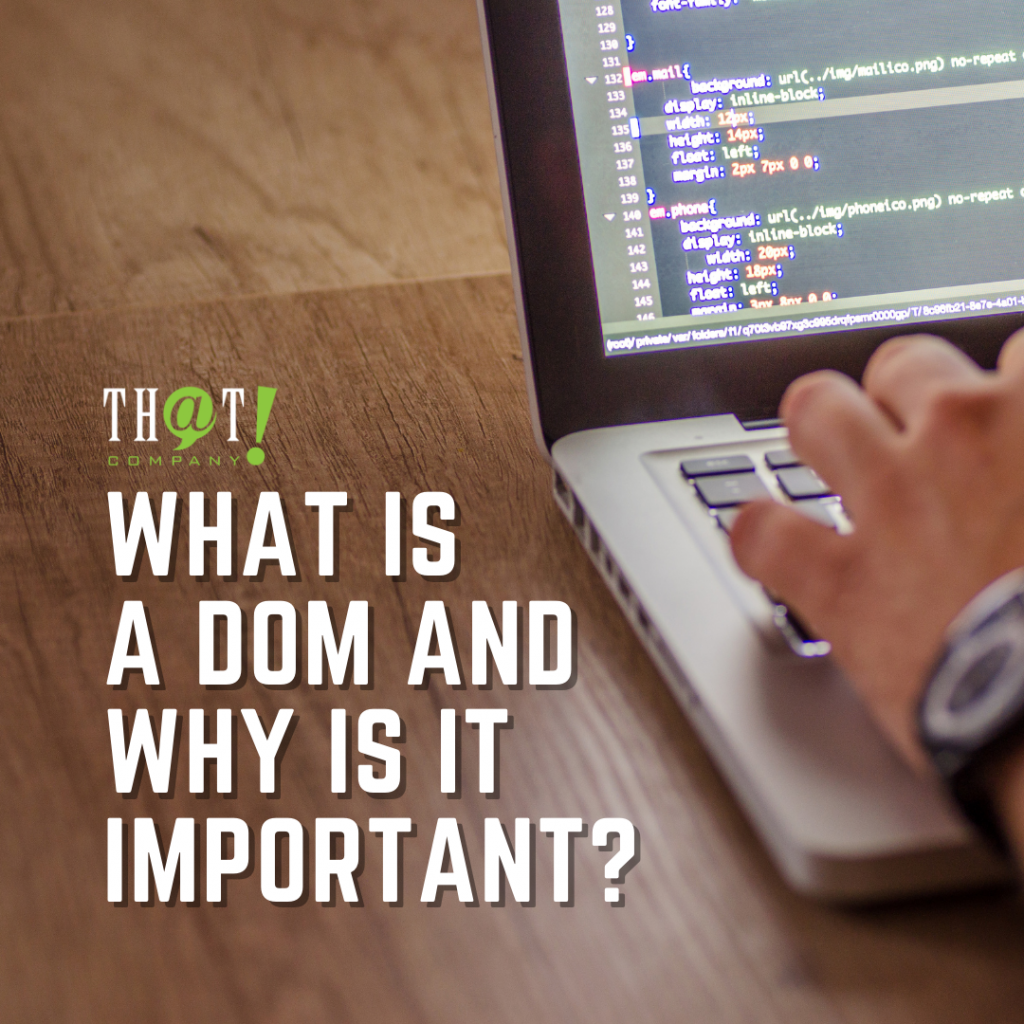The Best Way to Upgrade Joomla 1.5 to 3.0

I had the pleasure of updating a Joomla 1.5 site to 3.0. As you may have figured out already, Joomla 1.5 is no longer supported. I couldn’t find any plugins or components to assist in this upgrade. Since I’m programming deficient, I really needed a component to help me in this.
Well, after days of scouring the web for any Joomla 1.5 migration tool worth a darn, I came across redMIGRATOR. This puppy was a life saver. With the help of an online tutorial, I was able to upgrade to Joomla 3.0 within five minutes.
This component takes you straight from Joomla 1.5 to 3.0, unlike most components where you have to go from Joomla 1.5 to 2.5 and then to 3.0. Fewer steps means fewer chances of a screw-up.
Okay, here we go. Here are the quick and dirty steps.
1. Install an empty Joomla 3.0 base site in another location.
2. Install the redMIGRATOR component in the 3.0 site.
3. Click the Global tab > Configure redMIGRATOR to use the database migration method.
4. Click the Database tab > Input the database credentials of the Joomla 1.5 site (ie. hostname, database username, password, prefix).
5. Click the Skips tab. Here I didn’t skip anything except for Modules. So all should read “No” except for Modules, which is “Yes.” I had issues with prior migrations with the Modules, so I left this alone, and decided to import the module tables directly into the new database via phpMyAdmin. Feel free to try and import everything here, including modules. You may have better luck than I did.
6. Click “Save and Close.”
7. Let the component do its thing. You are almost done.
8. You should now see “Migration Successful.”
9. Go to the new 3.0 site and refresh the page. All of the content should now be migrated from the 1.5 site into the 3.0 site.
If you need to import modules, keep going
10. Now to import the modules, log into the phpMyAdmin of the 1.5 site and click on jos_modules in the database.
11. Show all tables and then click “check all” at the bottom.
12. Click “Export” up at the top.
13. Select “SQL” Format, then click “Go.”
14. You should now have a SQL file saved to your computer.
15. Now log in to the new 3.0 site via phpMyAdmin.
16. Click on jos_modules.
17. Click “Import” up at the top.
All modules from the 1.5 site are now in the new 3.0 site. And you’re finished.
If these instructions are confusing, the video is much better. That’s how I did it. Play to a point, then pause. Play, then pause. I followed along with the steps as he explained them.
Thank you Javier Gómez!