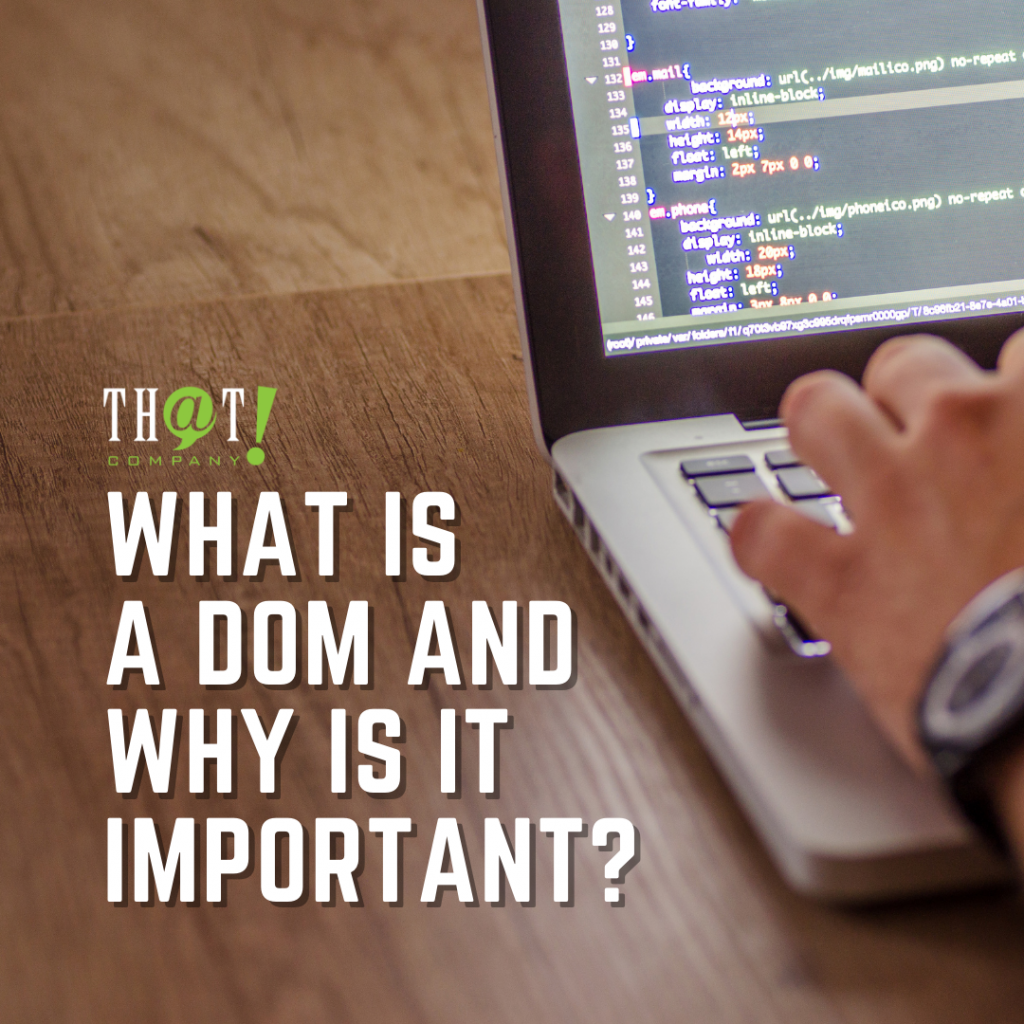We all have the vision of having the best pay per click (PPC) campaigns where we have the best keywords, the best ad copy, best landing pages and so on. But what we sometimes overlook in the beginning when we are gathering all of these “best of’s,” is what are the best exclusions to include within our campaigns. Exclusions can be some of the most important pieces you add to make a successful Adwords campaign. For this fact alone, we will go over the top 3 exclusions in PPC management.
Keyword Exclusions
Keyword exclusions, more commonly known as “negative keywords,” are one of the top 3 exclusions for a successful PPC campaign. Without a doubt, the leading piece of research that typically takes the longest, but is the most important is the keyword research. We spend hours upon hours

trying to find the best of the best keywords that may potentially drive the most targeted, and relevant traffic possible to our campaigns. But more advanced PPC Managers know that along with the best keywords being discovered through keyword research, you should also be collecting a list of “negative keywords.” Negative keywords are highly recommended when your keyword sets include phrase match and broad match keywords. By excluding certain words that may trigger your ad based on your phrase match or broad match keywords you are using, this can save you from spending money on irrelevant clicks, impressions, and other top metrics that are considered when optimizing your campaigns.
Negative keywords can be added in 3 main places within your Google Adwords account. They can be added at the Campaign level, which is great for campaigns and have a broader keyword set. Another place to add keyword negatives is at the Adgroup level, which is a good option for excluding words in tight keyword sets, but do not need the whole campaign to have the exclusion. Another optional area for adding negative keywords is within the Shared Library portion of your Adwords account. The Shared Library has a tab within in it called “Campaign Negative Keywords.” This option allows you to add negatives to a list, and then assign which campaigns you would like that list to be activated for. This option is ideal for Adwords accounts that have many campaigns within it but would like all of the campaigns to include a list of negative keywords. In addition, negative keywords are typically added for the Search Network in Adwords which also includes Shopping campaigns as they are based on search queries.
Placement Exclusions
Placement exclusions are primarily used for Adwords accounts that are running the Display Network or Remarketing campaigns. With Display or Remarketing campaigns, your ads are displayed on various themed websites in Google’s approved network of websites. Although we try to have our ads only show on themed sites which include our product or service, some of our capaign settings are not enough to block unwanted impressions. While we have the ability to target certain themed websites, within Google’s display network, there are some websites that we do not want our ads to show on. This is where the Placement Exclusions come of great use to those who need to weed out domains and URLs of websites that you feel are outside your core theme. If you find through running some reports that show which URLs or domains your ads are being shown on, and clicked on, you can collect those URLs or domains add them to your placement negatives list.
Placement Exclusions typically are added in two places, which each have their advantages. The first way to add the exclusions is at the Adgroup level. When in your Adgroup view, you make add certain settings and filters to help in targeting more or fewer websites offered by Google. Under the red “+ Targeting” button, you’ll see an array of settings and exclusion options available. Scroll down until you find the “Campaign Exclusions” tab. Once you are in the campaign exclusions tab, you have the ability to enter all of your research URLs or domains that you wish to exclude your ads from showing on.
The other option for adding placement exclusions is within the Shared Library once again. You may find the Shared Library along the bottom half of the left menu tabs within your Google Adwords interface. Once in the shared library, look for the “Campaign Placement Exclusion” tab. Once you are in the campaign placement exclusion tab, you can add your list of URLs or domains that you wish to exclude your ads from showing on. You then must assign which campaigns that you would like to be affected by the campaign placement exclusions list in the shared library.
IP Address Exclusions
Lastly, we will go over IP Address Exclusions in Adwords. Although Google Adwords itself does not track IP addresses, they do allow you to exclude any IP addresses that you have collected either through a 3rd party tool or another source. IP addresses can be tracked through various sources such as Form Fillouts, Live Chat Systems, or may other 3rd party tracking systems. Whatever your source for finding IP addresses, just know that Google allows you to exclude those you feel you want to exclude from seeing any of your ads, such as spammers IP’s.
Adding IP exclusions can be performed at the campaign level in the settings. Once you are in your campaign settings, scroll down to the bottom of the page and look for the link “IP Exclusions.” Within this link is where you may add the IP addresses you’ve collected and would like to exclude your ads from showing on. Once you have added the IP addresses you want to exclude, remember to click the “Save” tab to make sure your changes are saved and your IP exclusion list is saved with your new IP addresses.
– Bobby Pena, PPC Manager